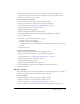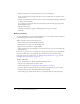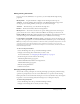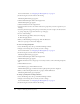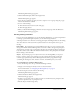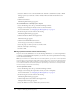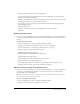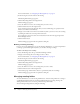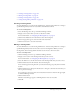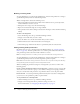User Guide
Table Of Contents
- Contents
- Using Breeze Manager
- Overview of Macromedia Breeze
- Integration with learning management systems
- Intended audience
- System requirements
- What’s new in Breeze Manager
- Accessing Breeze Manager
- The Breeze Manager home page
- Key features of Breeze Manager
- Integration with learning management systems
- About Breeze documentation
- Additional Macromedia resources
- About Permissions
- Managing Users and Groups
- Managing the Content Library
- Types of files in the Content Library
- Structure of the Content Library
- Content Library permissions
- Navigating the Content Library
- Searching the Content Library
- Viewing content
- Adding new content
- Managing content files
- Managing content folders
- Managing the Course Library
- Structure of the Course Library
- Course Library permissions
- Navigating the Course Library
- Viewing course information
- Creating a new course
- Managing courses
- Managing course folders
- Managing the Meeting Library
- About Breeze meetings
- Structure of the Meeting Library
- Meeting Library permissions
- Navigating the Meeting Library
- Searching Meeting Library archives
- Viewing meeting information
- Creating a meeting
- Managing meetings
- Setting up meeting self-registration
- Moving a meeting
- Deleting a meeting
- Editing meeting information
- Changing meeting participants
- Sending meeting invitations
- Moving uploaded content to the Content Library
- Deleting uploaded content
- Moving meeting recordings to the Content Library
- Deleting a meeting recording
- Managing meeting folders
- Creating Reports
- Managing and Customizing Accounts
- Index

102 Chapter 5: Managing the Meeting Library
4.
Click the Move button, located in the menu bar above the meeting list.
A new window appears, listing the items that you selected and letting you specify their new
folder location.
5.
Navigate to the folder location where you want to place the meetings by clicking the folder titles
or the Up One Level button.
As you navigate to the new location, the new destination is shown in the upper right of the
Breeze Manager window.
6.
Click the Move button.
The Move Successful page appears, confirming that the move was successful.
7.
Click OK.
Deleting a meeting
Account administrators, account meeting administrators, or users with permission to manage a
specific Meeting Library folder can delete meetings.
When a meeting is deleted, the following occurs:
• The meeting is removed from the Meeting Library.
• Participants can no longer access the meeting room.
• Reports for the meeting are no longer available.
• The uploaded content and recordings associated with a meeting room are removed from the
Meeting Library.
If you want to prevent access to a meeting but retain reporting information, you can make the
meeting accessible only to registered Breeze users and remove everyone from the meeting
participants list. For more information, see “Editing meeting information” on page 103 and
“Changing meeting participants” on page 103.
To delete a meeting:
1.
Select the Meetings tab at the top of the Breeze Manager window.
2.
Navigate to the meetings that you want to delete.
For more information, see “Navigating the Meeting Library” on page 92.
3.
Select the check boxes that are located to the left of the meetings that you want to delete.
4.
Click the Delete button in the menu bar above the meeting list.
5.
On the Delete page, click the Delete button to permanently delete the selected meetings.