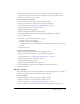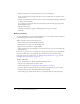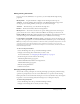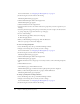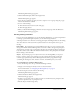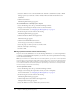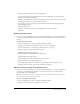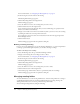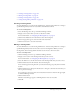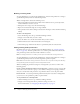User Guide
Table Of Contents
- Contents
- Using Breeze Manager
- Overview of Macromedia Breeze
- Integration with learning management systems
- Intended audience
- System requirements
- What’s new in Breeze Manager
- Accessing Breeze Manager
- The Breeze Manager home page
- Key features of Breeze Manager
- Integration with learning management systems
- About Breeze documentation
- Additional Macromedia resources
- About Permissions
- Managing Users and Groups
- Managing the Content Library
- Types of files in the Content Library
- Structure of the Content Library
- Content Library permissions
- Navigating the Content Library
- Searching the Content Library
- Viewing content
- Adding new content
- Managing content files
- Managing content folders
- Managing the Course Library
- Structure of the Course Library
- Course Library permissions
- Navigating the Course Library
- Viewing course information
- Creating a new course
- Managing courses
- Managing course folders
- Managing the Meeting Library
- About Breeze meetings
- Structure of the Meeting Library
- Meeting Library permissions
- Navigating the Meeting Library
- Searching Meeting Library archives
- Viewing meeting information
- Creating a meeting
- Managing meetings
- Setting up meeting self-registration
- Moving a meeting
- Deleting a meeting
- Editing meeting information
- Changing meeting participants
- Sending meeting invitations
- Moving uploaded content to the Content Library
- Deleting uploaded content
- Moving meeting recordings to the Content Library
- Deleting a meeting recording
- Managing meeting folders
- Creating Reports
- Managing and Customizing Accounts
- Index

Managing meetings 101
• If the person is not already a Breeze user, the person must enter an e-mail address and
password. The person is automatically created as a Breeze user (with no permissions) and
added to the enrollee list for the meeting.
To set up meeting self-registration:
1.
Select the Meeting tab at the top of the Breeze Manager window.
2.
Navigate to the meeting for which you want to set up self-registration.
For more information, see “Navigating the Meeting Library” on page 92.
3.
In the meeting list, select the name of the meeting.
The Meeting Information page appears.
4.
Click the Self-Registration link in the navigation bar.
5.
On the Self-Registration page, click Yes for the Enable Self-Registration check box.
6.
Do one of the following:
■ Click No to not add self-registered users to a group.
Self-registration for users is enabled.
■ Click Yes, add users to the following group
Self-registration for users is enabled. Select which group to add these users to from the pop-
up menu.
7.
Click the Save button.
To disable meeting self-registration:
1.
Select the Meeting tab at the top of the Breeze Manager window.
2.
Navigate to the meeting for which you want to disable self-registration.
For more information, see “Navigating the Meeting Library” on page 92.
3.
In the meeting list, select the name of the meeting.
The Meeting Information page appears.
4.
Click the self-registration link in the navigation bar.
5.
On the Self-Registration page, deselect the Enable self-registration check box.
6.
Click the Save button.
Moving a meeting
Account administrators, account meeting administrators, and users with permission to manage a
specific Meeting Library folder can change the location of a meeting.
To move a meeting:
1.
Click the Meetings tab at the top of the Breeze Manager window.
2.
Navigate to the location of the meeting that you want to move.
For more information, see “Navigating the Meeting Library” on page 92.
3.
Select the check boxes that are located to the left of the meetings that you want to move.