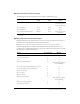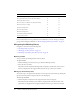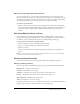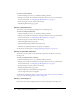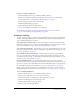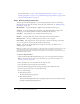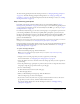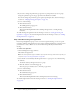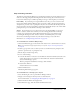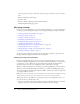User Guide
Table Of Contents
- Contents
- Using Breeze Manager
- Overview of Macromedia Breeze
- Integration with learning management systems
- Intended audience
- System requirements
- What’s new in Breeze Manager
- Accessing Breeze Manager
- The Breeze Manager home page
- Key features of Breeze Manager
- Integration with learning management systems
- About Breeze documentation
- Additional Macromedia resources
- About Permissions
- Managing Users and Groups
- Managing the Content Library
- Types of files in the Content Library
- Structure of the Content Library
- Content Library permissions
- Navigating the Content Library
- Searching the Content Library
- Viewing content
- Adding new content
- Managing content files
- Managing content folders
- Managing the Course Library
- Structure of the Course Library
- Course Library permissions
- Navigating the Course Library
- Viewing course information
- Creating a new course
- Managing courses
- Managing course folders
- Managing the Meeting Library
- About Breeze meetings
- Structure of the Meeting Library
- Meeting Library permissions
- Navigating the Meeting Library
- Searching Meeting Library archives
- Viewing meeting information
- Creating a meeting
- Managing meetings
- Setting up meeting self-registration
- Moving a meeting
- Deleting a meeting
- Editing meeting information
- Changing meeting participants
- Sending meeting invitations
- Moving uploaded content to the Content Library
- Deleting uploaded content
- Moving meeting recordings to the Content Library
- Deleting a meeting recording
- Managing meeting folders
- Creating Reports
- Managing and Customizing Accounts
- Index

100 Chapter 5: Managing the Meeting Library
A new message starts in your e-mail client. Select the people to whom you want to send the e-
mail.
5.
Edit the e-mail subject and message.
6.
Send the e-mail.
7.
Return to the Breeze Manager and click the Finish button.
The Meeting Information page appears.
Managing meetings
If you are an account administrator, an account meeting administrator, or a user with permission
to manage a specific Meeting Library folder, you can manage meetings by doing the following:
• “Setting up meeting self-registration” on page 100
• “Moving a meeting” on page 101
• “Deleting a meeting” on page 102
• “Editing meeting information” on page 103*
• “Changing meeting participants” on page 103*
• “Sending meeting invitations” on page 105
• “Moving uploaded content to the Content Library” on page 106
• “Deleting uploaded content” on page 107
• “Moving meeting recordings to the Content Library” on page 107
• “Deleting a meeting recording” on page 108
To edit a meeting or change the participants list for a meeting, you must be a presenter for the
meeting, and have manage permissions for the meeting folder.
Setting up meeting self-registration
Instead of specifying Breeze groups or users to enroll in a specific meeting, you can set up self-
registration. Meeting self-registration lets users register and enroll themselves in a meeting so that
you don’t have to create a Breeze user account for them and specifically enroll them in the
meeting. People do not have to be existing Breeze users to self-enroll for a meeting.
When you enable self-registration for a meeting, a special meeting URL is generated, which you
distribute to users. This meeting URL is provided after you submit the Self-Registration page.
You can then distribute the meeting self-registration URL to whomever you want, by using e-mail
or posting the URL on a website.
Note: If you enable self-registration, you must distribute the special meeting access URL listed on the
Self-Registration page to Breeze users. This URL has a special access key attached to it.
When people browse to the URL, they are prompted to log in as an existing Breeze user or as a
new user. In each case, the following occurs:
• If the person is already a Breeze user and the person logs in with their existing user name and
password, the person is automatically added to the enrollee list for the meeting.