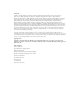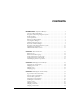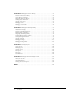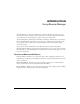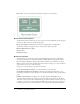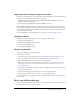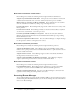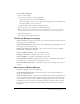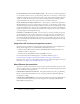Using the Macromedia Breeze Manager
Trademarks Add Life to the Web, Afterburner, Aftershock, Andromedia, Allaire, Animation PowerPack, Aria, Attain, Authorware, Authorware Star, Backstage, Bright Tiger, Clustercats, ColdFusion, Design In Motion, Director, Dream Templates, Dreamweaver, Drumbeat 2000, EDJE, EJIPT, Extreme 3D, Fireworks, Flash, Fontographer, FreeHand, Generator, HomeSite, JFusion, JRun, Kawa, Know Your Site, Knowledge Objects, Knowledge Stream, Knowledge Track, LikeMinds, Lingo, Live Effects, MacRecorder Logo and Design, Macrome
CONTENTS INTRODUCTION: Using Breeze Manager ............................... 5 Overview of Macromedia Breeze . . . . . . . . . . . . . . . . . . . . . . . . . . . . . . . . . . . . . . . 5 Integration with learning management systems . . . . . . . . . . . . . . . . . . . . . . . . . . . . 7 Intended audience . . . . . . . . . . . . . . . . . . . . . . . . . . . . . . . . . . . . . . . . . . . . . . . . . . 7 System requirements . . . . . . . . . . . . . . . . . . . . . . . . . . . . . . . . . . . . . . .
CHAPTER 4: Managing the Course Library . . . . . . . . . . . . . . . . . . . . . . . . . . . . . 61 Structure of the Course Library . . . . . . . . . . . . . . . . . . . . . . . . . . . . . . . . . . . . . . . 62 Course Library permissions . . . . . . . . . . . . . . . . . . . . . . . . . . . . . . . . . . . . . . . . . . 62 Navigating the Course Library. . . . . . . . . . . . . . . . . . . . . . . . . . . . . . . . . . . . . . . . 63 Viewing course information . . . . . . . . . . . . . . . . . . . . . .
INTRODUCTION Using Breeze Manager Macromedia Breeze is a rich web communication system that eliminates the time and cost of travel and unnecessary meetings. It enables organizations to easily share important information over the Internet by connecting people to people, and people to information. The underlying Breeze platform provides a flexible central library, administration tools and more.
Meet and collaborate instantly with colleagues over the Internet. Breeze Live Breeze Presentation platform The Breeze Presentation platform lets you create, deploy, and view multimedia content through a web browser. This content can include the following: Breeze presentations Multimedia presentations containing slides, streaming audio, synchronized animation, navigation controls, and interactive quizzes (optional).
Integration with learning management systems Enterprises can integrate Breeze content with their learning management systems (LMS’s). Breeze supports the two standard LMS communication protocols: • Aviation Industry CBT Committee (AICC) with HTTP AICC Communication Protocol (HACP), versions 2.0 through 3.5 • Sharable Content Object Reference Model (SCORM), version 1.2 The default Breeze implementation uses a Macromedia Flash 5 component for communication with an AICC-based LMS system.
New features for Breeze administrators Breeze Manager now includes the following features designed for Breeze administrators: All report data is now available to download in standard CSV formatted files. Also, seven new, download-only CSV reports are available. Supports report data in CSV formatted files Breeze administrators can customize the look of their Breeze installation by adding a logo and background color.
To access Breeze Manager: 1. Do one of the following: ■ In a browser window, go to the following URL: http://yourcompany.breezecentral.macromedia.com where yourcompany is a version of your company’s name assigned for use in the URL when the company’s Breeze account was created. ■ Open PowerPoint and select Breeze > Manage Account. 2. On the Login page, enter your Breeze user name and password.
All courses are contained and organized in a Course Library. You can create, organize, manage, add, delete, or edit courses, as well as enroll students and track their progress. You can view course reports that provide information about the number of students who have taken courses and how well they performed, including detailed usage information about slide views, question responses, and answer breakdown.
Using Breeze Manager This guide is for Breeze users who have permission to manage or administer users, content, courses, or meetings. You can access this guide from a help link within the Breeze Manager web application. This guide is for participants and presenters in a Breeze meeting. There are two versions: Breeze Live User Guide for Meeting Presenters and Breeze Live User Guide for Meeting Participants. You can access these guides from within a Breeze meeting by selecting Meeting > Help.
Introduction: Using Breeze Manager
CHAPTER 1 About Permissions Macromedia Breeze is a permissions-based system. You control what features a Breeze user can access for a particular file or folder by assigning permissions for that file or folder. Permissions for a folder or file can be assigned to a group or to an individual. For user-defined groups, if a member of a group with a certain permission type is also assigned an individual permission type, the permission type assigned to the individual user takes precedence over that of the group.
View Users or groups with a View permission setting for a folder can view any content in that folder. A View permission for an individual file allows view access for that particular file. Users or groups with Access Denied for a folder or file cannot view it, access it, or manage it in any way. Access Denied Content Library A summary of Content Library functionalities allowed for each permission type is shown in the following table.
Course Library A summary of Course Library functionalities allowed for each permission type is shown in the following table.
Feature Access Denied Manage Edit meeting information X ✔ Change meeting participants X ✔ Send meeting notifications X ✔ Move uploaded content to the Content Library X ✔ Delete uploaded content X ✔ Move meeting recordings to the Content Library X ✔ Delete meeting recordings X ✔ Set up course self-enrollment X ✔ Create meeting folders X ✔ Move meeting folders X ✔ Delete meeting folders X ✔ Set meeting folder permissions X ✔ View meeting reports X ✔ Permissions for bu
An account administrator can perform the following actions: • Manage users and groups, including creating, deleting, and editing them • Manage the Content Library, including creating, deleting, and organizing folders and setting content file and folder permissions • Manage the Course Library, including creating courses, enrolling users, sending enrollee notifications, and setting up course reminders • Manage the Meeting Library, including creating, deleting, adding participants, and organizing meeting ro
• View content and course reports If a user belongs to the Course Manager group but you do not want the user to have all the permissions that go with that group, an account administrator can place more restrictive permissions either on the individual user or on a group to which the user belongs. Account meeting administrators Account meeting administrators can manage the Meeting Library. You can make any user an account meeting administrator by adding them to the Account Meeting Administrator group.
Note: If you adjust the permissions for a folder, permissions for all files or subfolders contained in that folder are set to that permission level, unless you specifically change the permissions for the individual files or folders directly. 4. From the Set Permissions page, change the permission type assigned to each group and individual for this folder.
If you need to set up exceptions such as denying access to certain folders for a specific user, you can assign a user-based permission setting that takes precedence over the group permission, ensuring that access is prevented. User-assigned permissions always take precedence over groupassigned permissions (except for members of the Account Administrators group). Note: To change permissions on a folder, you must open the folder before setting permissions.
Group G1 permissions Group G2 permissions Union (G1, G2) permissions User permissions Resulting permissions View Manage Manage View Manage Manage None Manage Access Denied Access Denied None None None None None Here are some tips to keep in mind about permission precedence: Setting user permissions Keep in mind that user-specific permissions are additive to the corresponding group-acquired permissions and override any group-acquired access denied permissions.
Chapter 1: About Permissions
CHAPTER 2 Managing Users and Groups If you are an account administrator, you can create and manage users and groups as well as review accounts and customize the look of your installation of Macromedia Breeze. A group can contain both users and other groups. For instance, you can create a group called Global that contains a group for each country in which your company has an office (for example, United States, Germany, and so on).
Edit and delete groups. See “Changing a group name or description” on page 31 and “Deleting a group” on page 33. Manage groups View reports View reports, including information about the courses completed and the meetings attended by individual users. See “User reports” on page 126.
Note: You are the only person who can change your password. Account administrators cannot change it. If you forget your password, click the “Forgot your password? Click here” link when attempting to log in to Breeze Manager.
To change your password: 1. Click the Home tab at the top of the Breeze Manager window. 2. Click the Change My Password link, located under the Actions area of the home page. The Change My Password page appears. 3. In the three input text boxes, enter your current (old) password, a new password, and then your new password again for confirmation. Note: Passwords are case-sensitive. 4. Click the Save button. The Home page appears. Changing your time zone Every user can change their own time zone.
At a minimum, you must provide the user’s first name, last name, and e-mail address (to be used as their login), and an initial password. An initial password is created by Breeze Manager. You can use this password or change it to another value. The user can change their password after logging in. See “Changing your password” on page 24. New User Information An option you can select if you want to send the new user an e-mail containing their account information.
To view a user’s information: 1. Click the Users tab at the top of the Breeze Manager window. 2. Navigate to the user whose information you want to edit. For more information on navigating, see “Navigating users and group lists” on page 24. 3. Click the user name. The User Information page appears. Editing user information If you are an account administrator, you can edit any user’s information.
To assign a user to groups from the User Information page: 1. Click the Users tab at the top of the Breeze Manager window. 2. Navigate to the user whom you want to add to groups. For more information on navigating, see “Navigating users and group lists” on page 24. 3. Click the user name. The User Information page appears. 4. Click the Edit Group Membership link in the navigation trail. The Edit Group Membership page appears. 5.
The User Information page appears. Deleting a user If you are an account administrator, you can delete any user. Deleted users are permanently deleted from the system. When a user is deleted, the following occurs: • • • • • The user is removed from all group lists. The user is removed from the enrollee lists for all courses. The user is removed from the participants lists for all meetings. Reports for the user are no longer available. The user no longer shows up in course reports.
Creating a new group If you are an account administrator, you can create groups. After you create a group, you should add the group to the permissions profile of folders or files in the Content, Course, or Meeting Libraries. For example, you may want to give the group Manage permissions for the Shared Content folder in the Content Library or the Shared Course folder in the Courses Library.
To change a group name or description: 1. Click the Users tab at the top of the Breeze Manager window. 2. Navigate to the group whose name or properties you want to change. If the list of users and groups is long, select Groups Only from the Show pop-up menu. For more information on navigating, see “Navigating users and group lists” on page 24. 3. Click the group name. The Group Information page for the group appears. 4. Do one of the following: ■ Click the Edit Information link in the navigation trail.
To remove members from a group: 1. Click the Users tab at the top of the Breeze Manager window. 2. Navigate to the group from which you want to remove members. If the list of users and groups is long, select Groups Only from the Show pop-up menu. For more information on navigating, see “Navigating users and group lists” on page 24. 3. Click the group name. The Group Information page for the group appears. 4. If the list is long, navigate to the users and groups that you want to remove.
Chapter 2: Managing Users and Groups
CHAPTER 3 Managing the Content Library Note: The information described in this chapter does not apply if you purchased only the Macromedia Breeze Live module of the Macromedia Breeze Presentation platform. All Macromedia Breeze content is contained and organized in a directory of folders called the Content Library. The Content Library does not look the same to all users, because users have various permissions for viewing and managing folders.
If you are an account administrator, access the Users Content folder, which contains the private workspace folders for all the account authors. See “Structure of the Content Library” on page 37. Access the Users Content folder View reports View content reports containing information about how often content files have been viewed and, if appropriate, slide summary information and answer summary information. See “Content reports” on page 123.
Structure of the Content Library The Content Library is structured as follows: This folder is initially empty. You can place content here that will be accessed or manipulated by multiple users. This folder is visible to all users. Account administrators and course managers can manage it, and account authors can publish to it. Shared Content Users Content This folder consists of individual user folders, one for each account author.
Content permissions for built-in groups The features that are accessible to each built-in group are shown in the following table.
Functionality Access denied View My Content X View Users Content* X * View Publish Manage ✔ ✔ Must be a member of the Account Administrator group. For more information on how permissions are figured for a user belonging to multiple groups and having multiple permissions, see “About multiple permissions precedence” on page 20.
The folders and files within the higher parent directory are displayed. The name and location of the parent folder are displayed in the navigation links trail near the top of the browser window. Searching the Content Library You can view information about a content file and open a content file from within the Breeze Manager application. You can also view a content file by browsing to it directly in a browser window.
The speaker’s name, title, and company. Breeze presentations include this information about the speaker. Speaker information Note: For information about editing content information, see “Editing content information” on page 49. To view information about a presentation or file: 1. Click the Content tab at the top of the Breeze Manager window. 2. Locate the content that you want to view. 3. Select the content title. The Content Information page appears.
The content that you selected appears in a new browser window. Viewing Breeze content in a browser window You do not have to open Breeze content from within Breeze Manager. Once you have the URL for viewing the file, you can also browse to it directly from any browser window. Note: You obtain the URL for viewing the file from the Content Information page in Breeze Manager or from the presenter or another viewer. For more information, see “Viewing content information” on page 40.
Breeze presentation layout The layout of a Breeze presentation consists of four main parts: Presentation The main part of the browser window, which displays the presentation slides. A pane on the left side of the browser window for displaying the name of the presentation, the speaker information, and the names of all the slides. You can use this list of slides to navigate the presentation. For more information, see “Using the presentation outline” on page 43.
Using the presentation control bar You can control the presentation display and playback by using the control bar located at the bottom of the presentation. From left to right, the presentation control bar includes the following: Full-screen mode button A toggle button that allows you to change the viewing mode of the presentation. For more information, see “Changing to full-screen viewing mode” on page 45.
Changing to full-screen viewing mode You can view Breeze presentations in several modes: Normal The default viewing mode. It includes the presentation controls at the bottom of the browser window and a presentation outline (if it exists) on the left. Full-screen An optional viewing mode in which the presentation outline is removed and the size of the presentation slides is increased to fill your browser window. This is the default viewing mode if a presentation does not contain a presentation outline.
Navigating between slides You can navigate between slides during playback by using either of the following: • The presentation control bar • The presentation outline Note: Not all presentations have a presentation outline. To move to the previous slide by using the presentation control bar: • Click the Previous slide button in the presentation control bar. To move to the next slide by using the presentation control bar: • Click the Next slide button in the presentation control bar.
For more information on the location of these controls, see “Using the presentation control bar” on page 44. Muting the presentation audio You can turn the presentation audio on and off by using the Mute toggle button in the presentation control bar. Note: Not all slides or presentations contain audio. If a slide does not have any audio, the text “No audio” is displayed as the slide status in the slide progress bar.
The Choose file window opens 5. When the content is located, click the Open button. Note: You can upload only FLV, JPEG, PPC, PPT, and SWF files or a packaged pod. 6. In the Enter Content Information area, enter a title for the new content file and a summary. Note: The title is required. The summary is optional. 7. Click the Save button. The file is uploaded to the Breeze server and appears in the content folder.
6. Click the Move button. The Move Successful page appears, confirming that the move was successful. 7. Click OK. Deleting a content file Account administrators, course managers, and users with permission to manage a specific Content Library folder can delete content files. When content files are deleted, they are permanently deleted and the information cannot be retrieved. To delete a content file: 1. Select the Content tab at the top of the Breeze Manager window. 2.
Note: This option is visible only if you are editing a Breeze Presentation file. If you rename a Breeze Presentation file and click Save and Rebuild, the Breeze Presentation file is rebuilt with the new file name visible in the presentation. The Content Information page appears. Sending a content URL for viewing by e-mail Every content file in the Content Library has a unique URL that is used to view the contents of the file. You can send this URL to other people by e-mail from within Breeze Manager.
To e-mail a content file URL: 1. Click the Content tab at the top of the Breeze Manager window. 2. Navigate to the content file for which you want to send the e-mail notification. For more information, see “Navigating the Content Library” on page 39. 3. Select the name of the content file for which you want to send the e-mail notification. The Content Information page appears. 4. Click the Email link in the navigation bar. 5.
6. In the Save As dialog box, navigate to where you want to save the file. 7. Click the Save button. Note: You may want to replace the default suggested filename with a more appropriate name. 8. Click the Save button. A Download Progress dialog box appears, showing the download progress. When the download is complete, you can immediately view or extract the content on your local computer.
To download the Breeze presentation source files: 1. Click the Content tab. 2. Navigate to the presentation that you want to download. For more information, see “Navigating the Content Library” on page 39. 3. Select the name of the presentation that you want to download. The Content Information page appears. 4. Click the Download Content link in the navigation bar. The Download Content page appears. 5. Click the Download PowerPoint Source File link. 6.
Setting custom permissions for content files By default, when you add content to the Content Library using any method (see “Adding new content” on page 47), the file permissions are set to Same As Parent. The file has the same permission profile as that of the folder in which it is saved. Note: Presentations that you upload using the Breeze Publish Wizard may have a different permission setting.
5. If you see a Customize button, click it. Otherwise, go to step 6. Note: You will not see a Customize button if the file already has a custom profile, 6. On the Set Permissions page, do one of the following: ■ To make the content publicly accessible, click the Yes button next to Allow public viewing, and then click OK. ■ To create a custom profile for groups and users or to modify an existing profile for groups and users, modify the access permissions.
2. Click the Remove button. 3. On the Remove page, click the Remove button. Managing content folders Account administrators, course managers, and users with permission to manage a specific Content Library folder can organize the Content Library by creating, moving, and deleting folders. These users can also set permissions for specific folders.
To create a content folder: 1. Select the Content tab at the top of the Breeze Manager window. 2. Navigate to the location where you want to add the new folder. 3. Click the New Folder button, located in the menu bar above the content listing. 4. On the new page that appears, enter the name of the new folder. 5. Click the Save button to create the new folder.
Setting content folder permissions By default, when you create a content folder in the Content Library (see “Creating a content folder” on page 56), the folder permissions are set to Same As Parent. The folder has the same permissions profile as that of the folder in which it is created.
■ If the folder already has a custom profile and you want to set its permissions back to those of its parent folder, click the Reset to Parent button.
Chapter 3: Managing the Content Library
CHAPTER 4 Managing the Course Library Note: This chapter applies only to installations that include the Macromedia Breeze Training module. A course is a Macromedia Breeze presentation that is associated with a given set of enrolled learners and with usage tracking of each individual enrollee. All Breeze courses are contained and organized in a directory of folders called the Course Library. You access the Course Library by clicking the Courses tab at the top of the Breeze Manager window.
Structure of the Course Library The Course Library initially consists of one folder, the Shared Courses folder. This folder is visible to all users. Account administrators, account course administrators, and users with Manage permissions for the Shared Courses folder can create subfolders within it and manage it.
Feature Access Denied Manage Send/ change settings for course reminders X ✔ Set up course self-registration X ✔ Create course folders X ✔ Move course folders X ✔ Delete course folders X ✔ Set course folder permissions X ✔ View course reports X ✔ For more information on how permissions are figured for a user belonging to multiple groups and having multiple permissions, see “About multiple permissions precedence” on page 20.
Returning to any higher parent directory level Above the navigation bar is a trail of navigation links, indicating your current location in the directory structure. You can move up to any parent folder, not just the one immediately above the current folder, by clicking the name of the parent directory in this list of navigation links. Using the navigation links enables you to navigate quickly to any of the parent folders.
3. In the course list, select the name of the course. The Course Information page appears. 4. Click the List Enrollees link in the navigation bar. The names of enrolled users and groups are displayed. To edit this list, see “Changing course enrollees” on page 76. Creating a new course To create a new course, navigate to the folder in the Course Library where you want to add the new course, click the New Course button, and then follow the steps in the Course Wizard.
3. Click the New Course button in the navigation bar. The Wizard Introduction page for the Course Wizard appears. 4. Click the Next button. The Enter Course Information page appears. 5. Follow the steps in the Course Wizard.
Step 2: Selecting course content The second step in the Course Wizard is to select the course content. The content you use must exist in the Shared Content folder of the Content Library. It cannot exist in a user folder. For more information on the structure of the Content Library, see “Structure of the Content Library” on page 37. When you select the content to use in a course, a copy of the content is made, and this copy is used for the course.
To enroll learners: 1. On the Enroll Learners page, select the check boxes next to the names of the groups or users that you want to enroll as learners. Note: The Enroll Learners page appears after you complete “Step 2: Selecting course content” on page 67. 2. Click the Enroll Selected button. The Enroll Learners page refreshes with check marks visible in the boxes next to their names. 3. Do one of the following: ■ To clear your enrollee list, click the Remove All Enrollees button.
3. Do one of the following: ■ Click the Next button. The Set Up Notification page appears. ■ Click Finish. This ends the Course Wizard without completing “Step 5: Setting up notifications” on page 69 and “Step 6: Setting up reminders” on page 71. If you want to set up course notifications, or enable e-mail reminders later, you can edit the course. See “Step 5: Setting up notifications” on page 69 or “Changing settings for course reminders” on page 79.
Notification Timing Setting for when the e-mail is sent to enrollees. There are four possible values: Do not send a notification, Send notification new, Send notification on course start date (the default value), or Send on (a specific month, day, and year). You can select the times from a pop-up menu. Setting for which recipients receive notifications.
• Notifications set up for future dates are processed every night at midnight. On the set date, depending on the number of notifications in the queue, they are sent within a few minutes or a few hours after midnight PST. In most cases, enrollees receive their notifications by the time they arrive for work in the morning. Notifications appear to be sent from whomever creates the course, using the e-mail specified in their Breeze account. Any e-mail delivery failure notifications are sent to this address.
Course information variables that you can use in your e-mail and that are automatically filled in for you when the e-mail is sent. The runtime fields include the following: Runtime fields {course-name} {course-id} The current name of the course. The current course ID. {course-description} The current course summary. {course-start-date} The current course start date, displayed in the format Saturday 12 July. {course-end-date} The current course close date, displayed in the format Saturday 12 July.
• • • • • • • • “Moving a course” on page 73 “Deleting a course” on page 73 “Editing course information” on page 74 “Changing course content” on page 75 “Changing course enrollees” on page 76 “Changing settings for course notifications” on page 77 “Changing settings for course reminders” on page 79 “Setting up course self-registration” on page 81 Moving a course Account administrators, course managers, and users with permission to manage a specific Course Library folder can change the location of a course
• Any delayed course notifications are not sent. • The content used by the course remains in the Content Library. If you want to prevent access to a course but retain reporting information, set the course close date and do not delete the course. To delete a course: 1. Click the Courses tab at the top of the Breeze Manager window. 2. Navigate to the courses that you want to delete. 3. Select the check boxes that are located to the left of the courses that you want to delete. 4.
4. Click the Edit Information link in the navigation list. The Edit Information page appears. 5. Edit the Course information. 6. Click the Save button. The Course information page appears. Changing course content If you are an account administrator, a course manager, or a user with permission to manage a specific Course Library folder, you can change the content for a course.
8. On the Save page, click the Yes, update my content button. The Course Information page opens. Changing course enrollees If you are an account administrator, a course manager, or a user with permission to manage a specific Course Library folder, you can add or remove the enrollees for a course. Enrollees who are removed from enrollment do not receive any notification.
To remove course enrollees: 1. Click the Courses tab at the top of the Breeze Manager window. 2. Navigate to the course whose content you want to change. For more information, see “Navigating the Course Library” on page 63. 3. In the course list, select the name of the course. The Course Information page appears. 4. Click the Manage Enrollees link in the navigation bar. The Manage Enrollees page appears. 5.
For more information, see “Notification e-mail settings” on page 78. 7. Edit the e-mail subject and message as you want, using any of the runtime fields. For more information, see “Notification e-mail settings” on page 78 and “Default notification e-mail fields” on page 78. 8. Click the Send button. The Course Information page appears.
Notification e-mail properties Notifications are placed in a queue and are sent as follows: • Notifications set to send now or on the current day are sent shortly after the Notifications page is submitted. • Notifications set up for future dates are processed every night at midnight. On the set date, depending on the number of notifications in the queue, they are sent within a few minutes or a few hours after midnight PST.
8. Click the Save button. The Course Information page appears. E-mail reminder settings The e-mail reminder settings and valid runtime fields are listed here: Notification timing Setting for when e-mail reminders are sent to enrollees. You can choose to disable course reminders, send reminders the day before a course closes, or send reminders starting on a set start date with a specific occurrence: once, daily, weekly, or monthly. Setting for whom to send the reminders.
• Reminders set up for the current day are sent shortly after the Reminders page is submitted. • Reminders set up for future dates are processed every night at midnight. On the set date, depending on the number of reminders in the queue, they are sent within a few minutes or a few hours after midnight PST. In most cases, enrollees receive their reminders by the time they arrive for work in the morning.
■ Click No to the Add Users To A Group option if you do not want to add self-registered users to a group. ■ Click Yes to the Add Users To A Group option if you want to add self-registered users to a group. Self-registration for users has now been enabled, and self-registered users have been automatically added to the group that you selected in the pop-up menu. 7. Click the Save button. The Course Information page appears. To disable course self-registration: 1.
The New Folder page appears. 4. Enter the name of the new folder. 5. Click the Save button to create the new folder. Moving a course folder Account administrators, course managers, and users with permission to manage a specific Course Library folder can move the location of course folders. When you move a course folder, all the courses within the folder are also moved to the new location. To move a course folder: 1. Click the Courses tab at the top of the Breeze Manager window. 2.
Setting course folder permissions By default, when you create a course folder in the Course Library (see “Creating a course folder” on page 82), the folder permissions are set to Same As Parent. The folder has the same permissions profile as that of the folder in which it is created. Note: To change permissions on a folder, you must open the folder before setting permissions.
To add a user or group to the permission access list: 1. In the access list navigation bar, click the Add button. A list of users and groups appears. 2. Select the type of permission that you want to assign to specific groups or users from the pop- up menu at the top of the window. You can choose from Access Denied and Manage. For more information, see “About Permissions” on page 13. 3.
Chapter 4: Managing the Course Library
CHAPTER 5 Managing the Meeting Library A Macromedia Breeze Live meeting is an online real-time meeting in which a presenter can show slides or multimedia presentations, screen share, chat, and broadcast live audio and video. A Breeze meeting takes place in a Breeze meeting room, a Macromedia Flash application that you run in a browser window by using Flash Player. You create the meeting room in which a meeting takes place by using the Breeze Manager.
Set Meeting Library permissions Control which users and groups can access and manage specific meeting folders in your Meeting Library by assigning permissions. See “Setting meeting folder permissions” on page 110. View reports Get information about meeting rooms and meeting participation. See “Meeting reports” on page 119. To access the Meetings page: • Click the Meetings tab. The Meetings page appears with the contents of either the Shared Meetings, User Meetings, or My Meetings folder listed.
Types of meetings You can create two types of meetings: Invitees Only Accessible only to registered Breeze users or accepted guests. A registered Breeze user is a user who is listed as a participant for the meeting in the Breeze Manager. Participants must log in to the meeting with a valid Breeze login and password or be accepted into the room by a presenter. Anyone Accessible to anyone who receives the meeting URL. For more information, see “Creating a meeting” on page 95.
Structure of the Meeting Library The Meeting Library is structured as follows: This folder is initially empty. You can place meeting rooms here that multiple users will access and manipulate. This folder is visible only to users with view permission. Account administrators and account meeting administrators can manage it. After a meeting is created, only certain people can edit a meeting or change the participants list.
Meeting permissions for built-in groups The following table shows the features that are accessible to each built-in group: Group Shared Meeting folder User Meeting folder My Meetings folder Manage Manage Manage individual user folders / do not have their own folder Account Authors None None None Course Managers None None None Manage* None Manage* / have their own folder Account Administrators Account Meeting Administrators * Account meeting administrators can only edit and add participan
Feature Access denied Manage Set up meeting self-registration X ✔ Move uploaded content to the Content Library* X ✔ Delete uploaded content X ✔ Move meeting recordings to the Content Library* X ✔ Delete meeting recordings X ✔ Create meeting folders X ✔ Move meeting folders X ✔ Delete meeting folders X ✔ Set meeting folder permissions X ✔ View meeting reports X ✔ * This does not apply if just the Breeze Live module of the Breeze Presentation platform is purchased.
Returning to any higher parent directory level Above the navigation bar is a trail of navigation links, indicating your current location in the directory structure. You can move up to any parent folder, not just the one immediately above the current folder, by clicking the name of the parent directory in this list of navigation links. Using the navigation links enables you to navigate quickly to any of the parent folders.
To view a meeting summary: 1. Click the Meetings tab at the top of the Breeze Manager window. 2. Navigate to the folder that contains the meeting for which you want to get information. For more information, see “Navigating the Meeting Library” on page 92. 3. In the meeting list, select the name of the meeting. The Meeting Information page appears. Viewing a participants list You can view a list of all registered participants for each meeting room. To view a meeting participants list: 1.
To view a meeting recordings list: 1. Click the Meetings tab at the top of the Breeze Manager window. 2. Navigate to the folder that contains the meeting for which you want to get information. For more information, see “Navigating the Meeting Library” on page 92. 3. In the meeting list, select the name of the meeting. The Meeting Information page appears. 4. Click the Recordings link in the navigation bar. A list of all recordings for the meeting room is displayed.
For more information, see “Step 1: Entering meeting information” on page 96, “Step 2: Selecting participants” on page 97, “Step 3: Enable meeting self-registration” on page 98, and “Step 4: Sending invitations” on page 99. Step 1: Entering meeting information The first step in the Meeting Wizard is to enter meeting information. You can edit meeting information any time after the meeting is created. For more information, see “Editing meeting information” on page 103.
To select meeting participants after the meeting is created, see “Changing meeting participants” on page 103. To enable meeting participant self-registration, see “Setting up meeting selfregistration” on page 100. To send meeting invitations after the meeting is created, see “Sending meeting invitations” on page 105.
8. If you want to change the permission type (presenter or participant) for any user or group, change the permission type in the pop-up menu in the Permission column. You can also change the permission types of registered participants later, after the meeting is created. See “Changing meeting participants” on page 103. 9. Do one of the following: ■ Click the Next button. The Self-Registration page appears. ■ Click the Finish button.
Step 4: Sending invitations The final step in the Meeting Wizard is to send meeting invitations. A meeting invitation is an email sent to meeting participants informing them about the meeting date, time, duration, and location. The invitation process differs depending on the type of meeting that you are having: Invitees Only If your meeting is for registered Breeze users only, you create a custom e-mail message from within the Breeze Manager.
A new message starts in your e-mail client. Select the people to whom you want to send the email. 5. Edit the e-mail subject and message. 6. Send the e-mail. 7. Return to the Breeze Manager and click the Finish button. The Meeting Information page appears.
• If the person is not already a Breeze user, the person must enter an e-mail address and password. The person is automatically created as a Breeze user (with no permissions) and added to the enrollee list for the meeting. To set up meeting self-registration: 1. Select the Meeting tab at the top of the Breeze Manager window. 2. Navigate to the meeting for which you want to set up self-registration. For more information, see “Navigating the Meeting Library” on page 92. 3.
4. Click the Move button, located in the menu bar above the meeting list. A new window appears, listing the items that you selected and letting you specify their new folder location. 5. Navigate to the folder location where you want to place the meetings by clicking the folder titles or the Up One Level button. As you navigate to the new location, the new destination is shown in the upper right of the Breeze Manager window. 6. Click the Move button.
Editing meeting information If you are an account administrator or a presenter, you can modify the following meeting properties: Meeting Name A required field that is displayed in the meeting list and in reports. Summary A meeting summary that is displayed on the Meeting Information page and in meeting reports. A meeting summary can be up to 750 characters in length. Start time Duration The month, day, year, and time the meeting starts. The hours and minutes that the meeting will last.
For more information, see “Navigating the Meeting Library” on page 92. 3. In the meeting list, select the name of the meeting. The Meeting Information page appears. 4. Click the Edit Participants link in the navigation bar. The Edit Participants page appears. 5. Click the Add button in the navigation bar. 6. Select the check boxes next to the names of the users or groups that you want to register for your meeting. 7.
The Meeting Information page appears. 4. Click the Edit Participants link in the navigation bar. The Edit Participants page appears. 5. Select the new permission type that you want to assign to a user or group, using the pop-up menu in the Permissions column. 6. Do one of the following: ■ Click the Next button at the bottom of the page. ■ Click the Apply button. 7. When you have finished changing permissions for users and groups, click the OK button. The Meeting Information page appears.
7. Select the check box next to the Attach Microsoft® Outlook™ calendar Event (vCal) to Email Message option, if you want the e-mail to include a Microsoft Outlook Calendar vCard attachment. 8. Click the Send button. The Meeting Information page appears. To send invitations for a meeting open to anyone: 1. Select the Meetings tab at the top of the Breeze Manager window. 2. Navigate to the meeting for which you want to send an invitation.
6. Click the Move To Folder button in the navigation bar. A new window appears, listing the items that you selected and letting you specify their new folder location in the Content Library. 7. Navigate to the folder location in the Content Library where you want to move the content file by clicking the folder titles or the Up One Level button. As you navigate to the new location, the new destination is shown in the upper right of the Breeze Manager window. 8. Click the Move button.
For more information, see “Navigating the Meeting Library” on page 92. 3. In the meeting list, select the name of the meeting. The Meeting Information page appears. 4. Click the Recordings link in the navigation bar. The Recordings page appears. 5. Select the check boxes next to the recordings that you want to move. 6. Click the Move button in the navigation bar. A new window appears, listing the items that you selected and letting you specify their new folder location in the Content Library. 7.
• • • • “Creating a meeting folder” on page 109 “Moving a meeting folder” on page 109 “Deleting a meeting folder” on page 110 “Setting meeting folder permissions” on page 110 Creating a meeting folder Account administrators, account meeting administrators, and users with permission to manage a specific Meeting Library folder can create folders and subfolders within it. To create a meeting folder: 1. Select the Meetings tab at the top of the Breeze Manager window. 2.
Deleting a meeting folder Account administrators, account meeting administrators, and users with permission to manage a specific Meeting Library folder can delete meeting folders. When a meeting folder is deleted, the following occurs: • The meeting folder and all items in the folder and its subdirectories are permanently deleted, and the information cannot be retrieved. • Participants can no longer access the deleted meetings. • Reports for the deleted meetings are no longer available.
3. Select the name of the meeting folder whose permission settings you want to set. 4. Click the Set Permissions button in the navigation bar. The Set Permissions page appears. 5. If you see a Customize button, click it. Otherwise, go to step 6. Note: If the folder already has a custom profile, you do not see a Customize button. 6.
9. If you want to update the permission type assigned to any user or group, do the following: ■ Select a new permission type from the pop-up menu next to the user’s or group’s name. ■ Click the Apply button at the top of the page. To remove a user or group from the permission access list: 1. Click the Courses tab at the top of the Breeze Manager window. 2. Select the check boxes next to the names of the folders that you want to remove the user or groups permissions from. 3.
CHAPTER 6 Creating Reports The Macromedia Breeze Manager provides many types of reports that give you information about courses, meetings, content, users, and your account status. Report data is visible onscreen in the Breeze Manager window, or can be downloaded in Comma Separated Value (CSV) format that you can import into other applications, such as Microsoft Excel.
Course reports Course reports provide information about the number of students who have taken courses and the quality of their performance. You can get aggregate and detailed usage information, including slide views, question responses, and answer breakdowns. You can also download complete course report data for the course, or any of the individually detailed course reports. Note: To access course reports, you must be an account administrator or have manage permissions for courses.
Course summary report Provides summary information about the content in your account, including the number of times the content was viewed and the date it was last viewed. See “Course summary report” on page 115. Provides usage information for each individual slide within a course. See “Course report by slides” on page 115. Course report by slides Course report by users Provides the status of each user enrolled in the course. See “Course report by users” on page 116.
■ From the Course Summary Report page or any other individual report page for the course, click the By Slides link in the navigation bar below the header for the course. The By Slides page appears. To re-sort the data in a course report by slides: • On the By Slides page, click the header of the Slide, Views, or Last Viewed column. The course data is re-sorted by the column that you clicked.
User response details report For each user in a course report by users, a response details report is available. This report contains the following information: Quiz summary information The total possible score, the passing score, the user’s score, and the user’s status (passed or failed).
■ On the Course Reports page, click the By Questions link in the Reports column for that course. ■ From the Course Summary Reports page or from any other individual report page for the course, click the By Questions link in the navigation bar below the header for the course. The By Questions page appears. Answers report for a question For each question in a course, a general answers report is available.
Meeting reports Meeting reports provide information about a meeting room and about each meeting room session. The data includes the number of attendees, invitees, invitees who attended, and invitees who were absent, and it includes the time in, time out, and so on. Note: To access meeting reports, you must be an account administrator or a meeting administrator, or have manage permissions for the Meeting Library.
Individual meeting reports The Breeze Manager provides the following four types of detailed reports for a meeting: For a meeting or a meeting folder, provides summary information, including the number of attendees, invitees, invitees who attended, and invitees who were absent. For a meeting folder, the total numbers for all meetings in the folder are used. For more information, see “Meeting summary report” on page 120.
To access a meeting summary report: • Do one of the following: ■ On the Meeting Reports page, select the name of the meeting or meeting folder. ■ On the Meeting Reports page, click the Summary link in the Reports column for that meeting or meeting folder. ■ From any other individual report page for the meetings, click the Summary link in the navigation bar below the meeting reports header. The Meeting Reports Summary page appears.
Session information The session number, the session start time, the session end time, the number of registered users, the number of guest users, and poll information. To get detailed information about a specific session, including how attendee numbers varied throughout the session, see “Session attendance over time report” on page 122. To access a meeting report by sessions: • Do one of the following: ■ On the Meeting Reports page, click the By Sessions link in the Reports column for a meeting.
Meeting report by polls A meeting report by polls includes the following information: Poll summary information The total possible score, the passing score, the average score, the high score, and the low score. To access the meeting report by polls for a meeting: • Do one of the following: ■ On the List Meetings Reports page, click the By Polls link in the Reports column for that meeting.
2. Do one of the following: ■ Click the Content Reports link in the green navigation bar directly below the Tab menu. ■ Click the View link next to Content Reports on the List Reports page. ■ Click the View Content Reports link in the Content Reports section on the List Reports page. The Content Reports page appears. To re-sort the data in the content report list: • On the Content Reports page, click the header of the Name, Views, or Last Viewed column.
Content report by slides A content report by slides includes the following information: The slide number. If slide 0 exists, it is a summary page for the presentation. Slide The number of times that a specific slide has been viewed. If a user navigates to the same slide multiple times, each time is counted in the view count. Views Note: If a content file is used as the content for a course, the number of views listed here does not contain the number of times that students view the content in the course.
■ From the Summary page or from any other specific report page for the content, click the By Answers link in the navigation bar below the header for the content. The By Answers page appears. To view the answers report for a question: • On the By Answers page, click the View answers link for a question. For more information on this report, see “Answers report for a question” on page 118. User reports User reports provide information about course and meeting usage by each user in your Breeze account.
Summary course information Provides the total number of courses completed by the user, the number of courses passed, and the number of courses failed. For each course, provides the course name, course ID (if it has one), user status (P for passed, F for failed, C for completed an ungraded course), user’s score (in percentage), date of completion, time the course was taken, and course certificate number. Individual course data Note: Certificate numbers are issued only for users who pass a course.
Note: If you click a column more than once in succession, the data is sorted in the opposite order from the order currently shown: from ascending to descending, or descending to ascending. List reports List reports provides a page that summarizes all the individual reports that are available in Breeze Manager. This list includes a link to each of the four individual reports: the content report, the course report, the meeting report, and the user report, as well as a link to the download data page.
Content Slide Views The Content Slide Views download provides the number of slide views for each content slide page. The default name of the downloaded file is data.csv.
• • • • • • • • • • Presentation Name Quiz ID The name given to this presentation The number for a quiz associated with this course Quiz Name The name given to a quiz associated with a course Quiz Passing Score The total number of correct responses required to pass a course Question Number The sequential number of a question in a course Question Text The text string that provides the text of a question Question Value (Points) The number of points assigned to a specific question Answer ID Answer
• • • • • • • Date/Time Attempted Course ID Quiz ID The date and time that the user attempted to access the presentation The unique ID number of the course that the user attempted to access The number of the quiz associated with the course a user attempted to access Question Number User Response The sequential question number that a user completed The answer number selected as the user response to the question Attempt Date/Time Time Taken The date and time the user took the course The amount of ela
• Answer ID The unique ID number of the answer to a quiz question • Answer Text The text of the correct answer to the quiz question • Answer Correct The value assigned to a correct answer to a quiz question (No is false, Yes is true) To download the Course Quiz Information data: 1. Click the Reports tab. The List Reports page appears. 2. Do one of the following: ■ Click the Download Report Data link in the green navigation bar directly below the Tab menu.
To download the Course Quiz Responses and Results data: 1. Click the Reports tab. The List Reports page appears. 2. Do one of the following: ■ Click the Download Report Data link in the green navigation bar directly below the Tab menu. ■ Click the View link next to Download Data on the List Reports page. ■ Click the View Download Data link in the Download Data section on the List Reports page. The Download Report Data page appears. 3.
A File Download dialog box appears. 5. Click the Save button. 6. Select a directory location and filename, and then click Save. Meeting Attendance The Meeting Attendance download provides the attendance of each meeting, including joining and leaving times. The default name of the downloaded file is data.csv.
CHAPTER 7 Managing and Customizing Accounts If you are an account administrator, you can manage or review your account, including account reports, and customize the look and functionality of your Macromedia Breeze installation. To access the account management or customization functionalities of Macromedia Breeze Manager, click the Account tab at the top of the Breeze Manager window. You can perform the following tasks: Reviewing your account Review Breeze settings unique to your organization.
Expiry Date The expiration date for your account. Primary Contact Your name (user name associated with this account). Primary Contact Your primary contact phone number. Primary Contact E-mail Your primary e-mail address. Bandwidth per Month (MB) The monthly amount of data transmitted to or from your Breeze account. Disk Usage (MB) The amount of hard disk spaced consumed by your Breeze account.
7. (Optional) Place your mouse pointer over the Navigation Selected Color box and move it to the desired web-safe color to change the color of navigation links. Note: You can only edit the navigation links color while editing the Banner image. 8. Click Save to set your custom logo, background color, or navigation links. Click Cancel to keep the default Breeze logo or background color. 9.
Note: To use the default Flash 5-based LMS component, all clients must support Flash 5. For organizations that require Flash 4 support, you can configure Breeze accounts with an alternative Flash 4 component that uses a proxy on the Breeze server to communicate with your LMS. Note: The LMS component based on Flash 5 is subject to cross-domain scripting issues. Users of the LMS component based on Flash 4 with the proxy server do not experience this issue.
Download Used/Allowed The number of downloads performed in the month, and the number of downloads allowed per month. The number of training participants for the month, and the number of training participants allowed per month. Training Concurrent User Peak To access the Breeze Presentation/Training report: 1. Click the Account tab. The Account page appears. 2. Click the Presentation/Training Report link in the green navigation bar directly below the Tab menu.
Chapter 7: Managing and Customizing Accounts
INDEX A access denied 14 access list, permissions Content Library 55 Course Library 84 Meeting Library 111 accessing Breeze Manager 8 account administration information, accessing 135 permissions 16 reports 138 administrators account management 135, 138 new features for 7 passwords, changing 24 permissions 16 attendance report 134 audio, presentation 47 author permissions 17 Aviation Industry CBT Committee (AICC) 7, 137 B background color, custom 136 Breeze Live account reports 139 features 6 Breeze Manage
Course Library accessing 61 content, changing 75 content, selecting 67 creating a course folder 82 creating a new course 65 defined 61 deleting a course 73 deleting a course folder 83 editing course information 74 enrollee list, changing 76 enrollee list, viewing 64 enrolling learners 67 folder permissions, setting 84 moving a course folder 83 moving a course to a different folder 73 navigating 63 notifications, changing settings 77 notifications, setting up 69 opening a folder 63 permissions 15, 62 reminde
folders Content Library structure 37 Course Library structure 62 creating in Content Library 56 creating in Course Library 82 creating in Meeting Library 109 deleting from Content Library 57 deleting from Course Library 83 deleting from Meeting Library 110 Meeting Library structure 90 moving courses 73 moving in Content Library 57 moving in Course Library 83 moving in Meeting Library 109 opening in Content Library 39 opening in Course Library 63 opening in Meeting Library 92 permission access list, Content
administrator permissions 18 changing meeting participants 103 creating a meeting folder 109 creating a new meeting 95 defined 87 deleting a meeting 102 deleting a meeting folder 110 deleting a meeting recording 108 deleting uploaded content 107 editing meeting information 103 folder permissions 110 folder structure 90 locations, defined 88 moving a meeting folder 109 moving a meeting location 101 moving a meeting recording 107 moving content to the Content Library 106 navigating 92 opening a folder 92 part
PowerPoint Plug-In 6 precedence, permissions 20 presentations account report 138 audio 47 control bar 44 creating 6 downloading from Content Library 52 full-screen viewing mode 45 new features 8 opening 41, 42 reports 129 slide notes 45 slides, navigating 46 viewing 43 product support 11 progress bar, slides 44 publish permission setting 13 Q quiz information reports content 129 content responses and results 130 course 131 course responses and results 132 R recordings, meeting deleting 108 moving 107 viewin
management features 23 navigation bar 24 password, changing 24 removing from a group 29 reports 126 viewing information about 27 user guides 10 User Meetings folder 90 Users Content folder 37 V view permission setting 14 W Windows, versions supported 7 Z Zip files, extracting 53 146 Index