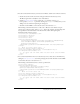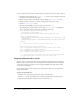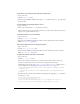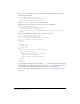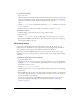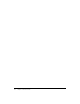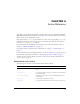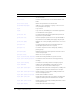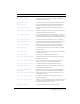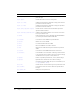User Guide
Generating reports 35
To create a new meeting:
1.
Log in as the user.
2.
(Optional) Let the user determine the ID of the folder in which to create the new meeting, using
a web-based interface. If you don’t specify a folder, the meeting is created in the my-meetings
folder. You can determine the ID of the my-meetings folder by calling the
sco-shortcuts
action.
3.
Call the sco-update action, using the folder’s ID for the folder-id parameter. Don’t specify
a
sco-id parameter.
4.
Verify that the action completed successfully by checking the returned status tag.
To search for content:
1.
Obtain the string to search for from the user, using a web-based form.
2.
Log in as the user.
3.
Call the sco-search action, using the specified string as the value of the query parameter.
4.
Parse the returned XML to find information about the SCOs that contain the string; display
the relevant information to the user.
Generating reports
Suppose you want your application to provide information about all the courses a user is
registered for or to identify the users who registered for a given meeting. The Breeze XML web
services include a variety of reports, each of which provides data on Breeze use.
Report data is returned in XML form. You can use the results in your system, such as a web
application, or you can convert the data into other file formats, such as comma-separated-values
(CSV) files.
To generate a learner status report as a CSV file:
1.
Log in as an administrator.
2.
Determine the ID of a course. In most cases, you are presenting a list of courses (obtained by
calling the
sco-contents action, which also gives the IDs for the courses) in the application’s
UI, and the user selects a course.
3.
Call the report-course-takers action.
This action returns a set of row tags, each providing information about a user who is signed up
for the course.
4.
Parse the XML and write the data as text, with commas separating the fields, to a CSV file. The
most common approach shows the resulting CSV file as text in the user’s browser, which lets
the user save the file to their local disk.
You can use a server language such as CFML to translate the file to CSV, or you can use a
transformation language such as XSLT. For information about XSLT, see “Additional
resources” on page 10.