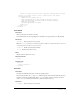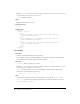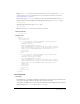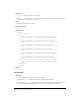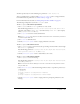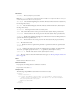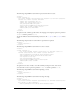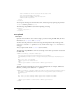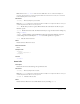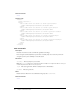User Guide
sco-update 105
You must provide only one of the following two parameters: folder-id or sco-id.
After you call this action, you must call the
permissions-update action to assign permissions.
For information about permissions, see “About security” on page 17.
For more information about SCOs, see “About principals, SCOs, and IDs” on page 16.
The following examples show uses for the
sco-update action.
To use sco-update with a Breeze presentation:
1.
Call sco-update with the folder-id parameter to create a SCO.
Pass the following parameters:
accesskey, folder-id, description, name, author-info-1
(the name of the author),
author-info-2 (the author’s title), author-info-3 (the company
name),
type=presentation, and lang.
2.
Call sco-upload to associate content with this SCO.
Note: See sco-upload for a sample of an HTML form that associates content with a presentation
created through the XML API.
3.
Call sco-build to build the SCO.
4.
Call the permissions-update action to assign permissions to the SCO.
To use sco-update with a Breeze course:
1.
Call sco-update to create a course and associate pre-existing content with the course through
the
source-sco-id parameter.
Pass the following parameters:
accesskey, folder-id, date-begin, date-end, description,
name, type=course, source-sco-id, and sco-tag.
2.
Call the permissions-update action to add enrollees to the course.
To use sco-update with a Breeze meeting:
1.
Call sco-update to create the meeting.
Pass the following parameters:
accesskey, folder-id, date-begin, date-end, description,
name, and type=meeting.
Note: You must use the Breeze Manager to associate content with a meeting that was created
using the XML API.
2.
Call permissions-update with the following parameter values to set public or private access
to the meeting:
// private:
principal-id=public-access&permission-id=denied
// public:
principal-id=public-access&permission-id=view-hidden
3.
Call the permissions-update action to assign presenter or participant permissions to the
meeting.