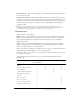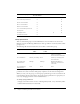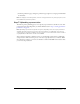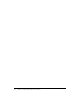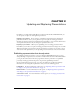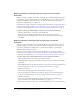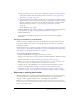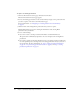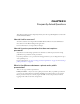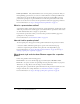User Guide
26 Chapter 2: Updating and Replacing Presentations
Replacing a Breeze presentation with no changes to the presentation
information
When you attempt to publish a presentation that already exists, a Publish Existing Presentation
page with three options is displayed. One option is Publish Now. If you select this option, only
the differential changes in the presentation are uploaded. You cannot edit the presentation
information, included features, or permissions.
For information on how to change any of this presentation information, see “Replacing a Breeze
presentation with changes to the presentation information” on page 26. If you do not want to
overwrite the existing presentation, see “Creating a presentation in a new location” on page 27.
To replace a Breeze presentation with no changes to the presentation information:
• On the Set Presentation Location page, Select Publish Now.
The presentation is immediately uploaded to the server and replaces the existing
Breeze presentation. A dialog box lets you know that the presentation has been uploaded
successfully.
Replacing a Breeze presentation with changes to the presentation
information
When you attempt to publish a presentation that already exists, the Set Presentation Location
page displays three options. One option is Edit Information, which allows you to change the
presentation’s information, included features, or permissions in addition to uploading the
differential changes in the presentation.
If you do not need to change any of the presentation information, see “Replacing a Breeze
presentation with no changes to the presentation information” on page 26. If you do not want to
overwrite the existing presentation, see “Creating a presentation in a new location” on page 27.
To replace a Breeze presentation with changes to the presentation information:
1.
On the Set Presentation Location page, select Edit Information.
The Edit Information page appears, with the existing values for the presentation and speaker
information.
2.
On the Edit Information page, make any changes to the presentation and speaker information.
For more information, see “Step 3: Setting presentation information” on page 12.
3.
Click the Next button.
The Select Features page appears. The current features are preselected.
4.
On the Select Presentation Features page, make any changes to the included presentation
features. For more information, see “Step 4: Selecting presentation features” on page 13.
5.
Click the Next button.
If you selected the Outline and Include speaker photo features, the Upload Photo page
appears. Otherwise, the Set Presentation Permissions page appears.
6.
If you decide to include a speaker photo, on the Upload Photo page do one of the following: