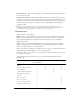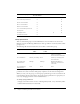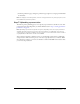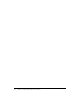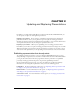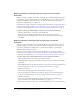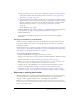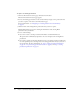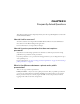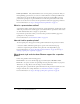User Guide
Step 7: Uploading a presentation 23
3.
From this permissions page, change the permission type assigned to each group and individual
for this folder.
Note: To simplify account management, it is best to assign permissions only at the group level, not at
the individual level, whenever possible.
Step 7: Uploading a presentation
The final step in the publishing process is to upload your presentation to the Breeze server. Your
presentation begins uploading when you click the Finish button in “Step 6: Setting presentation
permissions” on page 17.
Note: Uploading a presentation might take a long time, depending on the size of your presentation
and audio files and your Internet connection speed. For example, over a 56 Kbps connection, the
estimated time for uploading a 1 MB file is about 2 minutes. You can estimate that 1 minute of audio is
roughly 0.5 MB, so 20 minutes of audio is about 10 MB.
After your file is uploaded to the Breeze server, it is automatically converted into a multimedia
web presentation. This conversion process on the server typically takes 15 to 30 minutes. When
the conversion is complete, you receive a notification e-mail with the URL for the website where
you can view the presentation.