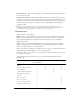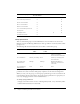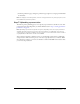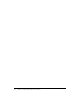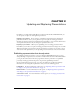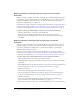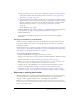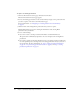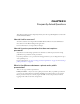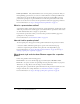User Guide
22 Chapter 1: Publishing a New Breeze Presentation
Group permissions
There are four built-in groups: Account Administrators, Account Authors, Account Course
Managers, and Account Meeting Administrators. Your type of Breeze account determines which
groups you see.
The following table shows the features that are accessible to each built-in group:
You should create your own groups in addition to these so that you can avoid assigning individual
permissions for content or folders, which greatly complicates account and asset management.
When you create your own group, you set the group’s permission type for the root folders of the
Content Library and the Course Library. You can also change permissions for a group after you
create it by changing permissions on the individual folders.
To change group permissions:
1.
Navigate to the main Content, Course, or Meeting Library folder, or any other library folder.
2.
Click the Permissions button for that folder.
Download content X ✔
Set content file permissions X
✔
Create content folders X
✔
Move content folders X
✔
Delete content folders X
✔
Set content folder permissions X
✔
View reports X ✔
View My Content X
✔✔
View Users Content* X
* Must be a member of the Account Administrators group.
Group Shared Content
folder
User Content
folder
My Content
Account Administrators Manage / no publish Manage / no publish Manage individual user
folders / no publish /
do not have their own folder
Account Authors Publish / no manage None Publish / no manage /have
their own folder
Account Course
Administrators
Manage Manage Manage individual user
folders / do not have their
own folder
Account Meeting
Administrators
None None None
Content Library capabilities No access/
Access denied
View Publish Manage