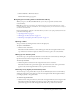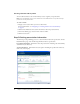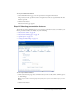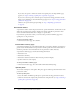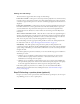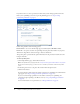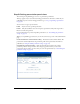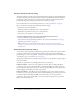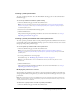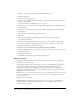User Guide
Step 6: Setting presentation permissions 17
Step 6: Setting presentation permissions
The sixth step in the publishing process is to set presentation permissions.
This step applies only to users who have manage permissions for the folder to which they are
publishing. If you do not have manage permissions, go to “Step 7: Uploading a presentation”
on page 23.
You can create two types of presentations:
Public Anyone can view a public presentation.
Private Only selected Breeze users can view private presentations. They must log in with a
Breeze user name and password.
For more information on private and public presentations, see “Customizing the permission
setting” on page 18.
When you are publishing a presentation, you can choose from two options on the Set Permissions
page:
Use the default Same as Parent Folder setting The default is Same as Parent Folder. The
presentation automatically inherits the permission profile of the parent folder in which it is
published (see “Using the default permission setting” on page 18).
Customize the permissions setting Click the Customize button and create a unique
permission profile for this presentation. User and group permissions that you set for the
presentation take precedence over those that you set for the parent folder (see “Customizing the
permission setting” on page 18).