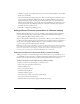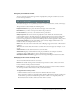User Guide
90 Chapter 6: Working with Breeze Servers
Adding a presentation from your computer to a Breeze meeting
If you have a Breeze Presenter presentation stored on your computer, you can add the
presentation directly from that location into a Breeze Meeting. This is a good method to use if
you need to place a presentation into a Breeze meeting, but the presentation has not been
published to the Content library. For example, you might have a presentation that you have not
published because it is incomplete, but you want to show a preliminary version in Breeze
Meeting.
Note: Macromedia recommends adding presentations to Breeze Meeting from the Content library.
Presentations uploaded directly from your computer and into a Breeze Meeting do not support some
Breeze Presenter features. For example, if you share the presentation PowerPoint (PPT) file,
presenter photos, presenter logos, and the Thumbnail pane are not displayed.
There are two methods for adding a presentation from your computer to a Breeze meeting.
To add a zipped presentation from your computer to a Breeze meeting
1.
In Breeze Presenter, publish your presentation locally and select the Zip files Output Option.
(To do this, click the Breeze menu, select Publish, click My Computer, select the Zip file
option, and click Publish.)
2.
Open your web browser and navigate to your Breeze server.
3.
Log in using your login name and password.
4.
Click the Meetings tab.
5.
Select a meeting.
6.
Click Enter Meeting Room.
The Breeze Meeting appears.
7.
From Share pod, select Documents > Select from My Computer.
8.
Navigate to the presentation folder on your computer.
9.
Select the presentation zip file and click Open.
10.
The Breeze Presenter presentation appears in the Breeze meeting.
To add a presentation PowerPoint (PPT) file from your computer to a Breeze meeting
1.
Open your web browser and navigate to your Breeze server.
2.
Log in using your login name and password.
3.
Click the Meetings tab.
4.
Select a meeting.
5.
Click Enter Meeting Room.
The Breeze Meeting appears.
6.
From Share pod, select Documents > Select from My Computer.
7.
Navigate to the presentation PowerPoint (PPT) file.
8.
Select the PPT file and click Open.
9.
The Breeze Presenter presentation appears in the Breeze meeting.