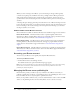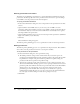User Guide
Managing the Breeze server publishing list 85
To add a Breeze server to the publishing list:
1.
In PowerPoint, open a presentation (PPT file).
2.
From the Breeze menu, select Preferences.
3.
Click the Breeze Server tab.
4.
Click the Add button.
5.
In the Name text box, enter a unique name for the server. (This is only used locally to help you
distinguish between multiple servers easily.)
6.
In the URL text box, enter the exact URL address of the server.
Note: The URL you enter here is the same URL you use to log in to Breeze Manager. If you do not
know this URL, consult your Breeze administrator.
7.
Click OK.
The server now appears in the publishing list and you can select it in the Publish dialog box.
Note: The server that is highlighted in the publishing list is the one that will be used when you publish
to Breeze.
8.
Click Close.
After you have added a Breeze server to the publishing list, you can edit the server name or URL
at any time.
To edit a Breeze server in the publishing list:
1.
In PowerPoint, open a presentation (PPT file).
2.
From the Breeze menu, select Preferences.
3.
Click the Breeze Server tab.
4.
Select a server in the list and click Edit.
5.
Make any necessary changes to the server name or URL.
6.
Click OK.
7.
Click Close.
You can remove a Breeze server from the publishing list.
To remove a Breeze server from the publishing list:
1.
In PowerPoint, open a presentation (PPT file).
2.
From the Breeze menu, select Preferences.
3.
Click the Breeze Server tab.
4.
Select a server from the list and click Delete.
5.
Click OK.
6.
Click Close.