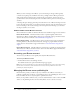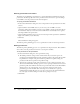User Guide
80 Chapter 5: Designing the Presentation Experience
5.
You can preview the notes by publishing your presentation locally, viewing the results, and
clicking on the Slide Notes pane in the sidebar. (To publish locally, in PowerPoint, select Breeze
menu > Publish. Select My Computer and click Publish.)
This example shows PowerPoint slide notes in the Notes pane of the sidebar.
Automatically playing a presentation
You can set an option so that a presentation automatically plays when it’s opened, or you can
require that a presenter or user click the Play button in the toolbar to start the presentation.
To have the presentation automatically play when it’s opened:
1.
In PowerPoint, open a presentation (PPT file).
2.
From the Breeze menu, select Presentation Settings.
3.
Click the Settings tab.
4.
Select Auto Play Presentation on Start.
If this option is not selected, a presenter or users must click the Play button in the toolbar to
start the presentation.
5.
Click OK to close the Presentation Settings dialog box. Your changes will be incorporated into
the published presentation.