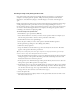User Guide
About using Breeze Presenter presentations with a learning management system 67
Mastery Score (Optional) Select this option to specify a passing score for the Breeze
Presenter presentation. The score should be a number between 0 and 100. Only Breeze
Presenter presentations containing score-reporting objects such as quiz slides, text entry boxes,
click boxes, or buttons, need to include a mastery score.
Time Allowed (Optional) Select this option to specify the maximum amount of time
allowed to complete the Breeze Presenter presentation.
Time Limit Action (Optional) Select this option to specify the action that should be taken
when the maximum time allowed to complete the presentation has been exceeded. From the
pop-up menu, select one of the four options: Exit with Message, Exit Without Message,
Continue with Message, or Continue Without Message.
Launch Data (Optional) Select this option to specify initialization data expected by the
resource.
9.
Click OK.
To see the manifest file, you should publish your Breeze Presenter presentation locally to create
a Flash SWF file and a manifest file. If you used the default save location, you can use
Windows Explorer to navigate to the SWF file and imsmanifest.xml file in My Documents\My
Breeze Presentations\Name of Presentation folder. If you published the presentation to a
different folder, navigate to that location to see the manifest file.
Editing AICC course structure files (CSF)
If you select the Breeze or AICC option when setting reporting options, four AICC course
structure files are created: presenter.au, presenter.crs, presenter.cst, and presenter.des. The files are
created with default values, but the values can be edited manually. For more information, see the
IAICC website at www.aicc.org.
Customizing learning management system settings
Breeze Presenter offers several advanced settings for how presentations integrate with learning
management systems (LMS). The settings let you specify what data is sent to the LMS and how
the data is formatted. Typically, these settings are used by advanced LMS users or requested by
LMS administrators.
Note: The settings are used by third-party learning management systems; they do not affect the data
sent from Breeze Presenter to Breeze.
To set advanced learning management system settings:
1.
In PowerPoint, open a presentation (PPT file).
2.
From the Breeze menu, select Quiz Manager.
3.
Click the Reporting tab.
4.
Click Settings.