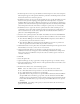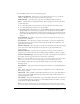User Guide
Creating quizzes and questions 53
20.
Select the Reporting tab. You can accept the default settings or, if necessary, modify the
following options:
Report Answers This option sends answer information to Breeze or a learning management
system.
Quiz Name of the quiz to which this question is assigned. You can select a different quiz
from the pop-up menu.
Objective ID This is a number automatically created when you create a quiz. This number is
used to report scores from Breeze Presenter presentations that will be tracked in Breeze or a
learning management system.
Interaction ID Accept the default number or type a new number directly into the text box. If
you want the Breeze Presenter presentation to send tracking information to Breeze, you must
use the Interaction ID specified by Breeze.
Note: If you create a new question by copying and pasting an existing question slide, you must
enter a new, unique, Interaction ID so that each individual question is reported properly to Breeze.
21.
When you finish, click OK.
22.
Click OK again to close the Quiz Manager.
The new fill-in-the-blank question slide appears in the designated location in the presentation.
Creating a short answer question slide
Users answer short answer questions by providing a word, phrase, or complete sentence as an
answer. You can also use this as an essay question and grade it within Breeze or gather extended
feedback as a survey question.
To create a short answer question slide:
1.
In PowerPoint, open a presentation (PPT file).
2.
Select the slide before the one where you want to insert a question. For example, if you want the
new question slide to be slide 7 in the presentation, click slide 6.
3.
From the Breeze menu, select Quiz Manager.
4.
Select the quiz to which you want to add a question and click Add New Question.
5.
In the Question Types dialog box, select Short Answer and do one of the following:
■ If you want to create a short answer question that will be graded, click Create Graded
Question.
■ If you want to create a short answer survey question that will not be graded, click Create
Survey Question.
6.
Accept the default text for Name or type a new name directly into the text box. The name
appears on the question slide in the presentation.
Tip: If you are creating many of the same type of question in a single presentation, type in unique
names for each so they can be distinguished from one another.
7.
In the Question text box, type the short answer question, exactly as you want it to appear on
the slide.