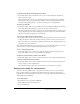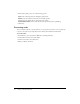User Guide
Creating quizzes and questions 47
Play Audio Clip Select this option to import an audio file or record a new audio file that
should play when the question is answered incorrectly. Use the Record, Stop, Remove, and
Import buttons as necessary.
Show Error Message Select this option to provide a text message for users when they supply
an incorrect answer. Clear this check box if you don’t want to give any feedback for an
incorrect answer.
Show Retry Message Select this option to provide a text message for users when they
supply an incorrect answer but there are remaining attempts available (e.g., Please try again).
Show Incomplete Message Select this option to provide a text message for users when they
don’t supply an answer (e.g., Please select an answer before continuing).
Note: You can edit the default text in the correct, error, retry, and incomplete messages in the Quiz
Manager. From the Breeze menu, select Quiz Manager and click the Default Labels tab.
19.
Select the Reporting tab. You can accept the default settings or, if necessary, modify the
following options:
Report Answers Sends answer information to Breeze or a learning management system.
Quiz Name of the quiz to which this question is assigned. You can select a different quiz
from the pop-up menu.
Objective ID This is a number automatically created when you create a quiz. This number is
used to report scores from Breeze Presenter presentations that will be tracked in Breeze or a
learning management system.
Interaction ID Accept the default number or type a new number directly into the text box. If
you want the Breeze Presenter presentation to send tracking information to Breeze, you must
use the Interaction ID specified by Breeze.
Note: If you create a new question by copying and pasting an existing question slide, you must
enter a new, unique, Interaction ID so that each individual question is reported properly to Breeze.
20.
When you finish, click OK.
21.
Click OK again to close the Quiz Manager.
The new multiple-choice question slide appears in the designated location in the presentation.
Creating a true or false question slide
Users answer true or false questions by selecting either True or False (or Yes or No) as an answer.
To create a true or false question slide:
1.
In PowerPoint, open a presentation (PPT file).
2.
Select the slide before the one where you want to insert a question. For example, if you want the
new question slide to be slide 7 in the presentation, click slide 6.
3.
From the Breeze menu, select Quiz Manager.
4.
Select the quiz to which you want to add a question and click Add New Question.