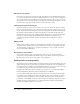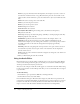User Guide
38 Chapter 3: Working with Audio
Paste lets you paste information from the Clipboard. (For example, if you select a section of
the audio file, and then click Cut or Copy, Breeze Presenter places the selected audio on the
Clipboard. You can then click Paste to place the audio back into any location within the audio
file.)
Delete removes the selected portion of the audio file.
Undo lets you undo the previous action.
Redo lets you redo the previous action.
Zoom In enlarges the waveform.
Zoom Out shrinks the waveform.
Record/Insert New Audio begins recording audio. (You will need a microphone.)
Play starts the audio file.
Pause temporarily stops the slide from playing. (Click Play to resume playing the audio file.)
Stop ends playback of the audio file.
Slide Number specifies the slide selected in the waveform. For example, slide 4 or 12.
Playhead specifies the selected location, in seconds, within an individual slide on the
waveform. For example, if you are working with a slide that is 5 seconds long and you click in
the middle of the slide on the waveform, this playhead area displays approximately
00:00:02.500
Selected specifies the total playing time of the presentation, if no span of time is selected on
the waveform. If you have selected a span of time on the waveform, this area displays the
amount of time selected.
Scale specifies the scale at which the waveform is displayed. (To change the scale, click Zoom
In or Zoom Out.)
4.
When you finish editing the audio file, click OK.
Using the Audio Editor
Breeze Presenter lets you edit the timing of audio files after you record or import them. Having
control over the timing of audio files gives you the ability to use audio files of different lengths
and incorporate them smoothly into presentations.
After you record or import an audio file, the file appears as a waveform in the Audio Editor dialog
box. If your presentation contains multiple audio files, you can see which audio files are assigned
to specific slides.
To edit audio timing:
1.
In PowerPoint, open a presentation (PPT file) containing audio files.
2.
From the Breeze menu, select Audio Editor.
In the Audio Editor dialog box, Breeze Presenter displays any audio files incorporated into the
presentation as waveforms. Slide numbers are shown along the top of the waveform so you can see
exactly how the audio files are currently distributed across the slides. Breeze Presenter lets you
import or create an audio file and then distribute that audio file across multiple slides.