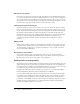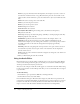User Guide
32 Chapter 3: Working with Audio
Placing the microphone
Positioning your microphone correctly can make a big difference in the finished audio file. First,
get as close as possible to the microphone (within 4 to 6 inches) so that you avoid recording any
other nearby sounds. Don’t speak down to the microphone; instead, position it above your nose
and pointed down at your mouth. Finally, you should position the microphone slightly to the side
of your mouth, because this can help soften the sound of the letters s and p.
Improving microphone techniques
You should always have a glass of water nearby so you can avoid “dry mouth.” Before recording,
turn away from the microphone, take a deep breath, exhale, take another deep breath, open your
mouth, turn back toward the microphone, and start speaking. This can eliminate breathing and
lip-smacking sounds frequently recorded at the beginning of audio tracks. Speak slowly and
carefully. You may feel that you are speaking artificially slowly, but you can adjust the speed later
by using your audio recording software. Finally, keep in mind that you don’t have to get
everything right the first time. You can listen and evaluate each recording and re-record if
necessary.
Editing sound
Editing sound is similar to editing text. You should listen carefully to your recording, delete any
extraneous sounds, and then use the options available in your software to polish the sound. You
can add any music or sound effects you require, but make sure to save your audio track in the
correct format (MP3 or WAV files).
Reviewing the presentation
After you have added the audio to the presentation, listen to it again. You should view the
presentation as users normally would. Finally, it helps to ask others to preview the presentation
file. If necessary, you can edit the audio again, on a per-slides basis.
Setting audio recording quality
Audio files present the common challenge of balancing quality against size. The higher the sound
quality, the larger the file size. The more you compress a sound and the lower the sampling rate,
the smaller the file size and the lower the quality. Breeze Presenter lets you control the way sound
is recorded and compressed based upon your input and output requirements.
Creating audio in Breeze Presenter is essentially a two-part process: you record audio in WAV
format and then Breeze Presenter converts the WAV file into an MP3 file.
Of course, when working with audio, you must keep your users’ connection speed in mind. If a
user is likely to access the Breeze Presenter presentation by using a dial-up modem, use a higher
compression and lower sampling rate, such as 56 Kbps. However, if you are distributing the
presentation on a CD-ROM, you can use a lower compression and higher sampling rate, such as
144 Kbps. In the best development case, you should experiment to find the optimal balance
between sound quality and file size for your users.