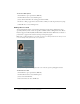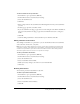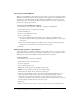User Guide
28 Chapter 2: Editing Breeze Presenter Presentations
Controlling inserted SWF files
When you add a SWF file to a Breeze Presenter presentation, you can choose whether the added
SWF file is controlled by the Breeze Presenter playbar or by a playbar in the original SWF file. For
example, if you add a Macromedia Captivate demonstration SWF file to the presentation, the
demonstration can be controlled by the Breeze Presenter playbar in the viewer or by the playbar
that is in the Captivate demonstration.
To set how an inserted SWF file is controlled:
1.
In PowerPoint, open a presentation (PPT file) containing an added SWF file.
2.
From the Breeze menu, select Presentation Settings.
3.
Click the Flash Files tab.
4.
Select one of the Flash files in the list.
5.
Do one of the following:
■ Select the Controlled by Presentation Playbar option. The selected Flash file will be
controlled by the Breeze Presenter playbar when the published presentation is seen by users
in the viewer.
■ Deselect the Controlled by Presentation Playbar option. The selected Flash file will play
within the viewer, but cannot be controlled by the viewer playbar.
6.
Click OK.
Setting image quality for a presentation
Setting image quality is a challenge of balancing quality and file size. If you set images to a higher
quality, the presentation file size can become large. Setting images to a lower quality results in a
smaller file size. You should test different settings to find the best compromise.
To set image quality:
1.
In PowerPoint, open a presentation (PPT file).
2.
From the Breeze menu, select Preferences.
3.
Select the Quality tab.
4.
Select an image-quality option:
High results in the largest file size and highest quality image.
Medium is the best balance between file size and image quality.
Low results in the smallest file size and lowest quality image.
5.
(Optional) Select the Require Slides to Download Completely Before Playback option to
require that all slides download before the presentation begins playing. This option is
recommended if you think users might view your presentation on computers with slow
connections speeds. If this option is enabled, it will take longer for the presentation to start, but
the slides will play smoothly after the presentation begins.
6.
Click Close.
Note: The Medium and Low options are useful in situations with extreme bandwidth limitations.