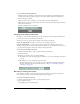User Guide
90 Chapter 14: Using the Web Links Pod
Forcing all participants to a web link
When you are ready to force all meeting participants to browse to a specific web link, you can
perform the operation in the Web Link pod.
To force all participants to a web link:
1 Select the appropriate link the Web Links pod.
2 Make sure that the correct path is displayed in the text box at the bottom of the Web Links pod.
3 Click the Browse To button.
Meeting participants will be forced to browse to the link.
Renaming a web link
There may be times when you want to rename a web link for your purposes.
To rename a web link:
1 Select the appropriate URL name in the Web Links pod.
2 Click the arrow in the upper left corner of the Web Links pod.
3 In the pop-up menu, select Rename Selected Link.
4 Type the new name in the URL Name text box.
5 Click OK.
The new URL name is displayed in the Web Links pod.
Removing a web link
If you no longer need a web link, you can remove it from the Web Links pod.
To remove a web link:
1 Select the appropriate link in the Web Links pod.
2 Click the arrow in the upper left corner of the Web Links pod.
3 In the pop-up menu, select Remove Selected Link.
The link will disappear from the Web Links pod.
Note: You can delete more than one link at a time.