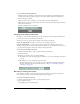User Guide
Working with meeting room pods 85
Content Displays room content (PowerPoint slides, Breeze presentation, SWF, JPG, or FLV)
that is added to the meeting. See
Chapter 8, “Using the Content Pod,” on page 51.
File Share Allows presenters to distribute files to meeting participants. See Chapter 10, “Using
the File Sharing Pod,” on page 69.
Note Displays a static text message created by a presenter. See Chapter 5, “Using the Note Pod,”
on page 35.
Poll Allows presenters to poll meeting participants and to view the results. See Chapter 11,
“Using the Polling Pod,” on page 73.
Screen Displays a screen that the presenter shares. See Chapter 9, “Using the Screen Sharing
Pod,” on page 59.
Web Links Allows presenters to force participant browsing to specific websites. See Chapter 14,
“Using the Web Links Pod,” on page 89.
Whiteboard Displays text and drawings that the presenter and selected participants create. See
Chapter 6, “Using the Whiteboard Pod,” on page 39.
You cannot create new Camera and Voice or Participants List meeting room pods. To insert the
predefined Camera and Voice or Participants List pod in a layout, use Customize > Show Pods.
To create a new meeting room pod:
1 Click the Customize button at the top of the meeting room window.
2 Select New Pod.
3 From the pop-up menu, select the name of the type of meeting room pod you want to create.
The new meeting room pod is created. It is given a default name, which is displayed in the pod
title bar.
Moving or resizing a meeting room pod
You can customize a meeting room layout by moving and resizing meeting room pods. To do this,
select Move and Resize Pods. When you select Move and Resize Pods, the following occurs:
• An Edit icon is displayed in the title bar.
• On the top of all the meeting room pods, a green title bar appears that contains the name of
the meeting room pod and a close icon.