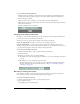User Guide
84 Chapter 13: Customizing the Meeting Room
3 In the Organize Layouts window, select the name of the meeting room layout that you want to
change.
4 Click the Rename button.
The Rename Layout window appears.
5 Type the new name for the meeting room layout.
6 Click OK.
The Rename Layout window closes
7 In the Organize Layouts window, click the Done button.
The meeting room layout’s new name is displayed in the layout navigation bar.
Deleting a meeting room layout
You can delete meeting room layouts. If you delete a meeting room layout, it has no effect on
the
pods associated with the layout. They still exist and can be added to other layouts using
Show
Pods.
To delete a meeting room layout:
1 Click the Customize button at the top of the meeting room window.
2 Select Organize Layouts.
The Organize Layouts window appears.
3 In the Organize Layouts window, select the name of the meeting room layout that you want
to
delete.
4 Click the Delete button.
The meeting room layout’s name is removed from the list in the Organize Layouts window.
5 In the Organize Layouts window, click the Done button.
Working with meeting room pods
In this section, you learn to manipulate individual meeting room pods within a meeting room
layout. This section covers the following topics:
• “Adding a new meeting room pod” on page 84
• “Moving or resizing a meeting room pod” on page 85
• “Creating a meeting room pod that is visible only to presenters” on page 86
• “Renaming a meeting room pod” on page 87
• “Closing a meeting room pod” on page 87
• “Showing an existing meeting room pod” on page 88
• “Deleting a meeting room pod” on page 88
Adding a new meeting room pod
You can add new meeting room pods to any meeting room layout. There are eight types of new
meeting room pods that you can add to a meeting room layout:
Chat Allows participants to exchange text messages. See Chapter 4, “Using the Chat Pod,”
on page 33.