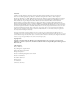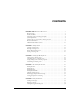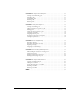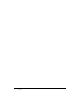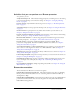User Guide
8 Introduction: Overview of Breeze Live
Intended audience
This document covers the activities that a presenter can perform in scheduling and conducting a
Breeze meeting. For information on creating and managing Breeze meetings, see the Using the
Breeze Manager guide. For information on participating in a meeting, see Using Breeze Live (for
Participants).
Displaying content to meeting participants
You can display the following types of content to participants:
• Content residing on the Breeze server. Such content includes:
Breeze presentations PowerPoint slides hosted through the Breeze Presentation platform.
If you want to include PowerPoint slides in your meeting, you can upload the slides from the
Content Library (this requires that you have already published the file to the Content Library)
or you can upload the slides from your computer (see “Adding content from your computer”
on page 53).
Macromedia Flash content (SWF files)
Images (JPGs)
Macromedia Flash videos (FLVs)
• Content displayed on your own computer screen (screen sharing). This allows you to
demonstrate any application you can run on your computer and to display content, such as an
Excel spreadsheet, that cannot be displayed from the Breeze server.
You can also display PowerPoint slides from your own computer by using screen sharing, but
the slides look better to participants when they come from the Breeze server, which displays
them as Flash slides.
• Content displayed on a real-time whiteboard. You can choose from a selection of shapes and
tools to create text and drawings for participants. Participants can also request to use the
whiteboard at the same time.
System requirements
To take part in a Breeze meeting, you need the following:
• An Internet connection
• One of the supported operating systems listed on www.macromedia.com/go/breeze_sysreqs
• One of the supported browsers listed on www.macromedia.com/go/breeze_sysreqs
• Macromedia Flash Player 6.0.65 or later as a browser plug-in
Note: Macromedia Flash Player is standard in most browsers. You can find out what version of the
Flash Player you have at the Test Macromedia Web Players page at www.macromedia.com/
software/flash/about/
• (Optional) A sound card and speakers to hear audio broadcasts from other meeting
participants
• (Optional) A microphone to broadcast audio to other meeting participants
• (Optional) A web camera to broadcast video to other meeting participants