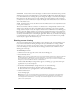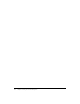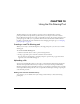User Guide
70 Chapter 10: Using the File Sharing Pod
To add a file from the Content Library:
1 Click the arrow in the upper left corner of the File Sharing pod.
2 In the pop-up menu, select Add from Content Library.
3 Click the appropriate button at the top of the Browse Content dialog box.
4 Select the file and click the Open button.
The file name will appear in the File Sharing pod after it has been updated.
Adding a file from your computer
As a presenter, you can add files from your computer to share with meeting participants.
To upload a file from your computer:
1 Click the arrow in the upper left corner of the File Sharing pod.
2 In the pop-up menu, select Add from My Computer.
A Browse Content window appears.
3 In the Browse Content window, browse to the file on your computer.
4 Click the Open button.
The file is uploaded to the server. This may take a few minutes, depending upon the size of the
file. It takes approximately 30 seconds per slide to upload and convert a PowerPoint
presentation (PPT). The filename will be displayed in the File Sharing pod after it is finished
uploading. Files uploaded by using the Add from My Computer option will be available from
the web application under the Uploaded Content page for the meeting.
Allowing participants to upload files
In order to allow participants to upload files, it is necessary to change the participant type from
participant to presenter in the Participant List pod. If participants are running in the web player
and they click the Add File button, they will be asked to download the Presenter Add-In for
Breeze. For more information about changing participant type, see “Changing participant type”
on page 31.
Downloading a file
Presenters and meeting participants can download files in the File Sharing pod for viewing.
To download a file:
1 Select the file that you want to download in the File Sharing pod.
2 Click the Save To My Computer button in the lower left corner of the File Sharing pod.
3 Click Save in the File Download dialog box.
A Save As dialog box appears.
4 In the Save As dialog box, browse to the desired location.
5 Click the Save button.