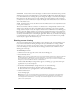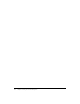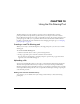User Guide
69
CHAPTER 10
Using the File Sharing Pod
The File Sharing pod can be used when a presenter wants to distribute files to meeting
participants. Files can be uploaded by presenters from your computer or from the Content
Library. Meeting participants are not able to upload files; however, the presenter can change your
participant type to enable you to upload files. You must have the Presenter Add-In for Breeze
installed to upload files. For more information about changing participant type, see “Changing
participant type” on page 31.
Creating a new File Sharing pod
When you are ready to start distributing files to meeting participants, you can create a new File
Sharing pod.
To create a new File Sharing pod:
1 Click the Customize button at the top of the meeting window.
2 In the pop-up menu, point to New Pod, and then select File Share.
You can then start selecting files to upload by using the options in the pop-up menu in the
upper left corner of the File Sharing pod.
Uploading a file
You can start uploading files when you are ready to start sharing files with meeting participants.
The files can be uploaded either from your computer or from your existing Content Library.
Meeting participants cannot upload files; however, you can change a participant’s status to enable
them to upload files. Participants who want to upload files should request a change in participant
status from the presenter.
Adding a file from the Content Library
As a presenter, you can add files from your existing Content Library to share with meeting
participants.