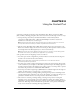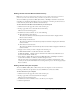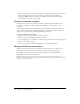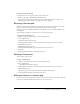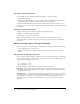User Guide
60 Chapter 9: Using the Screen Sharing Pod
Presenter system requirements
Screen-sharing broadcast (including application sharing) by a presenter requires:
• The Windows platform
• The Presenter Add-In for Breeze, a special version of Macromedia Flash Player that includes
file upload, application sharing, and screen-sharing broadcast capabilities
The Presenter Add-In for Breeze is automatically downloaded and run the first time you try to
share your screen (or control a shared screen) if your system is missing the required Presenter Add-
In for Breeze.
Participant system requirements
Application sharing or screen-sharing playback by a participant requires:
• Windows or Macintosh operating system
• Flash Player 6 (version 6.0.79.0 or later)
When a participant attempts to view a screen-share broadcast, the Flash Player version is
automatically detected and the participant is prompted to get the latest version of Flash Player
if
necessary.
About accessing screen-sharing functionality
You can access screen-sharing and application-sharing functionality from either of the following:
• A Screen Sharing pod in a meeting room
• The Breeze system tray icon, which is visible in the system tray when your screen is being
shared
Using the Screen Sharing control strip
You can control the Screen Sharing pod functionality or how the Screen Sharing pod is displayed
on your screen by clicking on the arrow in the upper left corner of the Screen Sharing pod or by
using the Screen Sharing pod control strip.
From left to right, the Screen Sharing control strip includes the following:
Hide/Show A button that allows you to hide the functions of the Screen Sharing pod control
strip. The default mode displays all buttons. Click the + to shrink the control strip, or click the -
to expand the control strip.
Share My Screen A button that controls screen sharing, allowing you to start or stop screen
sharing. This button also controls application sharing, allowing you to pass control of your screen
or application to other presenters, or stop control of a shared screen or application. Other
presenters viewing your shared screen use this button to request control of a shared screen or
application.