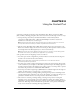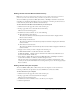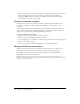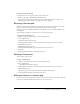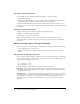User Guide
59
CHAPTER 9
Using the Screen Sharing Pod
The Screen Sharing pod is used to broadcast a live display of your desktop or an open application
on your computer to the meeting room participants. When displaying an open application, the
Screen Sharing Pod also allows other meeting presenters to request control of the application.
Note: The Screen Sharing pod is different from the content pod, which displays preexisting content
(Macromedia Breeze presentations, SWFs, JPGs, or FLVs).
You can find a Screen Sharing pod on the default Screen Sharing meeting room layout.
Some possible scenarios for screen sharing or application sharing are as follows:
• You want to demonstrate a new software program during a Breeze meeting. You use the Screen
Sharing pod in the Screen Sharing meeting room layout and share the application’s window on
your desktop, or allow other presenters to control the application while reviewing the
application’s functionality.
• You want assistance with your system or an application during a meeting. You use the Screen
Sharing pod in the Screen Sharing meeting room layout and share your desktop or application,
then grant control of your screen or application to another presenter to enable them to make
changes on your system or configure your application correctly.
• You hold a Breeze meeting about a new software program. You start out in the Slides meeting
room layout, giving a Breeze presentation. In the middle of the presentation, you switch over
to the Screen Sharing meeting room layout and share the new software application window
that you want to demonstrate. Afterward, you switch back to the Slides meeting room layout
and finish the Breeze presentation.
• You need to demonstrate a process that requires more than one application window, and both
windows must be visible at the same time. You use the Screen Sharing pod in the Screen
Sharing meeting room layout and share your active desktop in full-screen mode.
• You need to demonstrate a process that requires more than one application window, but the
two application windows do not need to be visible at the same time. Instead of sharing your
desktop, you share one application window first and then use the Breeze system tray icon to
switch to the second application when necessary.
About system requirements for screen or application sharing
There are additional system requirements for both presenters and participants when screen
sharing is used. Participants can view shared screens, but only presenters can enable screen sharing
or application sharing.