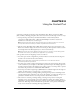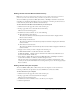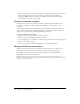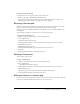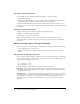User Guide
Editing the content in a Content pod 57
To enable participant drawing:
1 Click the arrow in the upper left corner of the Content pod.
2 In the pop-up menu, select Allow Participant Drawing.
After you respond to the participants’ requests (in a notification window) to draw on the
whiteboard, they will be able to activate the tools and start drawing.
Renaming a Content pod
When you add content from the Breeze Content Library or from your computer to a Content
pod, the Content pod is given the complete name of the file, such as logo.jpg,
marketing_preso.swf, or allhands.flv. This is the name that is used to select and manipulate the
Content pod.
You can change the name of a Content pod to a more descriptive name.
To rename a room Content pod:
1 Click the Customize button at the top of the meeting window.
2 Select Organize Pods.
An Organize Pods window appears.
3 In the Organize Pods window, select the name of the Content pod you want to rename.
4 Click the Rename button.
A Rename Pod window appears.
5 In the Rename Pod window, type the new name for the Content pod.
6 Click OK.
7 In the Organize Pods window, click the Done button.
Deleting a Content pod
You can delete a Content pod.
To delete a Content pod:
1 Click the Customize button at the top of the meeting window.
2 Select Organize Pods.
The Organize Pods window appears.
3 In the Organize Pods window, select the name of the Content pod you want to delete.
4 Click the Delete button.
The Content pod is removed from the list in the Organize Pods window.
5 In the Organize Pods window, click the Done button.
Editing the content in a Content pod
If you want to edit the content in a Content pod, you need to edit the content separate from the
Content pod and then add the edited content to a new Content pod.