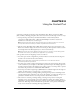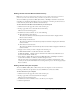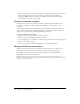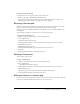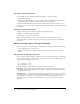User Guide
52 Chapter 8: Using the Content Pod
• A custom meeting room is created and contains several Content pods, each with unique
content. For example, one Content pod displays your company’s logo (a JPEG file) and
another contains a Breeze presentation (a SWF file) to present during the meeting.
• Different Content pods are displayed in different meeting room layouts. For example,
Presenter1 uses the Slides room layout with a Content pod that contains Presenter1’s
presentation (a SWF file). When Presenter1 finishes, Presenter2 takes over and switches to a
second custom Slides room layout. A different Content pod in this layout contains Presenter2’s
presentation (a different SWF file).
Understanding types of meeting room content
Various types of files can be used as the source for meeting room content in a Content pod:
Breeze presentations Breeze presentations from your Content Library. These were created
ahead of time by publishing a presentation from PowerPoint using the Breeze Publish Wizard.
Note: The preceding does not apply to the Breeze Live stand-alone product.The Content Library is
available only with the Breeze Presentation product.
PowerPoint slides (PPTs) PowerPoint presentations from your computer. Your slides are
uploaded to the Breeze server, converted to a Flash SWF file, and then displayed in the meeting
room.
Flash content (SWFs) Flash SWF files from your Breeze Content Library or your local
computer.
Images (JPGs) Images stored as JPG files. These include JPG images from your Breeze
Content Library or your local computer.
Flash videos (FLVs) Flash video files. These include Flash video files from your Breeze
Content Library or your local computer.
Adding new content to a Content pod
You can load multiple files into a meeting room as room content and then switch between them
during a meeting or display them in separate Content pods, room layouts, or meetings. When
you add new content to a pod, the pod is renamed and given the name of the source file, such as
logo.jpg, marketing_preso.swf, or allhands.flv. You can rename a Content pod after it is created.
The content for a Content pod can be loaded from two places:
Breeze Content Library Load Breeze presentations, SWFs, JPGs, and FLVs from the Breeze
server. You can choose any content from any user’s content folder that you have permission to
view.
Note: The preceding does not apply when just the Breeze Live module of the Breeze Presentation
platform is purchased. The Content Library is available only with the Breeze Presentation product.
Your Computer Upload PPT, SWF, JPG, or FLV files located locally on your computer to the
Breeze server. The files can then be displayed in the Flash Player meeting room.
When you load files from your computer, the file is first uploaded to the Breeze server and then
displayed in the Breeze meeting. In order to upload files from your computer to the Breeze server,
you need the Presenter Add-In for Breeze, a special version of the Macromedia Flash Player that
includes file upload and screen-sharing broadcast capabilities. The Presenter Add-In for Breeze is
automatically downloaded and run the first time you try to share screens or upload files.