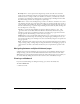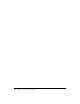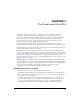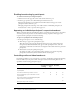User Guide
48 Chapter 7: The Camera and Voice Pod
Note: If you change a setting while video is being broadcast, the new setting takes effect
immediately.
Microphone and Camera settings
Presenters and participants can choose the microphone and microphone settings they want to use
for broadcasting, and they can choose the camera to use for broadcasting.
To select a microphone and set its audio characteristics:
1 Click the Meeting button at the top of the meeting window.
2 From the pop-up menu, select Tune Audio.
A Macromedia Flash Player Settings window opens, with the Microphone tab selected.
3 From the Microphone pop-up menu, select the microphone that you want to use.
4 Speak at a normal level.
The audio level bar in the middle of the Macromedia Flash Player Settings window goes up
and down as the audio level changes.
5 Continue speaking at a normal level, and drag the Record Volume slider to the right or left until
the audio level bar changes from green to red and hits the top of the audio level bar while you
are speaking.
6 To reduce the microphone’s echo, select the Reduce Echo check box.
7 Click the Close button.
The Macromedia Flash Player Settings window closes.