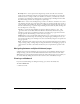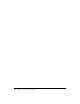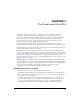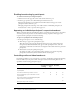User Guide
46 Chapter 7: The Camera and Voice Pod
To resume broadcasting of your own video to participants:
• Click the Camera icon in the Camera and Voice pod next to your name.
The red line disappears from over the Camera icon.
Selecting the broadcasts you receive
To block audio broadcasts from a participant:
• Click the Microphone icon in the Camera and Voice pod next to the participant’s name.
A red line appears over the participant’s Microphone icon.
To block video broadcasts from a participant:
• Click the Camera icon in the Camera and Voice pod next to the participant’s name.
A red line appears over the participant’s Camera icon.
To unblock audio broadcasts from a participant:
• Click the Microphone icon in the Camera and Voice pod next to the participant’s name.
The red line over the participant’s Microphone icon disappears.
To unblock video broadcasts from a participant:
• Click the Camera icon in the Camera and Voice pod next to the participant’s name.
The red line over the participant’s Camera icon disappears.
Stopping your own broadcast
To stop broadcasting your own audio and video:
• Click the Close icon button in the Camera and Voice pod next to your name.
Your name, image, and media control buttons disappear from all participants’ Camera and
Voice pods.
Stopping a participant from broadcasting
To stop a participant from broadcasting:
• Click the Close icon button in the Camera and Voice pod next to the participant’s name.
The participant’s name, image, and media control buttons disappear from all participants’
Camera and Voice pods.
Setting meeting-wide broadcast characteristics
You can set audio and video broadcasting characteristics that apply to all participants (including
presenters) in a meeting.
Audio broadcast settings
You can set the following broadcasting characteristics for audio:
Voice Off All audio broadcasting is turned off.