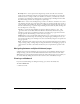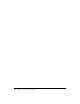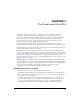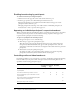User Guide
Clearing a whiteboard 41
Rectangle Tool Creates square and rectangle shapes. Stroke color, fill color, and stroke
weight can be customized by using the color picker and the stroke weight pop-up menu. No
fill can be used as a setting for stroke color and fill color; however, you cannot use no fill for
both stroke color and fill color. Click and drag to expand the shape. Holding down the Shift
key while drawing will force the rectangle into a square shape.
Ellipse Tool Creates circle and ellipse shapes. Stroke color, fill color, and stroke color can be
customized by using the color picker and stroke weight pop-up menu. No fill can be used as a
setting for stroke color and fill color; however, you cannot use no fill for both stroke color and
fill color. Click and drag to expand the shape. Holding down the Shift key while drawing will
force the ellipse into a circle shape.
Text Tool Creates a floating multiline text character. Fill color, font face (_sans, _serif,
_typewriter, Arial, Courier New, Times New Roman, and Verdana) and font size (7 point
through 31 point) can be customized by using the color picker, font pop-up menu, and font
size pop-up menu. Click and drag to create a text area to type in.
Stamper Tool Leaves a check mark, right facing arrow, star, or carat image on the screen. A
check mark is the default stamp. You can change the stamp image by clicking the arrow, star,
and carat buttons. Image color and shape size can be customized by using the color picker and
size pop-up menu.
Undo Performs an undo of the previous action. You can undo the following actions: drawing
a shape, moving a shape, resizing a shape, clearing the whiteboard, and changing a property of
a shape. There is no limit to the number of times that you can perform this operation in the
pod.
Navigating between multiple whiteboard pages
A whiteboard is composed of multiple pages. If you need to present multiple whiteboard pages
during a meeting, you can use the forward and backward arrow buttons at the bottom of the
Whiteboard pod to move backward and forward in the stack. If these buttons are not visible, you
can activate them by clicking the button in the lower left corner of the Whiteboard pod.
Clearing a whiteboard
If you need a blank working area during the meeting, you can clear the whiteboard.
To clear a whiteboard:
• Click Control+D.