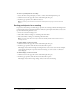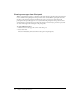User Guide
38 Chapter 5: Using the Note Pod
Renaming a Note pod
When you create a Note pod, it is assigned a default name, such as Note 1 or Note 2. This is the
name that is used to select and manipulate the Note pod. After a note pod is created, you can
change its name so that it better describes the Note pod’s contents.
To rename a Note pod:
1 Click the Customize button at the top of the meeting window.
2 Select Organize Pods.
The Organize Pods window appears.
3 In the Organize Pods window, select the name of the note pod you want to change.
4 Click the Rename button.
A Rename Pod window appears.
5 In the Rename Pod window, type the new name for the Note pod.
6 Click OK.
7 In the Organize Pods window, click the Done button.
Deleting a Note pod
You can delete a Note pod.
To delete a note:
1 Click the Customize button at the top of the meeting window.
2 Select Organize Pods.
The Organize Pods window appears.
3 In the Organize Pods window, select the name of the Note pod you want to delete.
4 Click the Delete button.
The Note pod’s name is removed from the list in the Organize Pods window.
5 In the Organize Pods window, click the Done button.