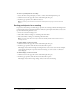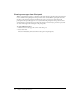User Guide
Formatting note text 37
Choosing a Note pod for display
You can change the Note pod on display at any time. Usually, you select the Note pod to display
before a meeting starts, when switching notes during a meeting, and after you create a new Note
pod while customizing a room layout.
To choose a Note pod for display:
1 Click the arrow in the upper left corner of the Note pod.
2 Select the Select Note option.
3 In the pop-up menu, select the name of the Note pod you want to display.
The selected note pod is immediately displayed for all meeting participants.
Note: The name of the currently displayed Note pod is not included in the pop-up menu.
Formatting note text
You can change the size and alignment of a note’s text.
To change the size of note text:
1 Make sure that the note you want to format is displayed in the Note pod.
2 Click the arrow in the upper left corner of the Note pod.
3 Select one of the following options:
■ Text Bi g g e r
■ Text Sm a l l e r
The new text size is immediately displayed in the Note pod for all participants.
To change the alignment of note text:
1 Make sure that the note you want to format is displayed in the Note pod.
2 Click the arrow in the upper left corner of the Note pod.
3 Select one of the following options:
■ Align Left
■ Align Center
■ Align Right
The new alignment is immediately displayed in the Note pod for all participants.