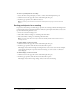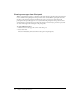User Guide
36 Chapter 5: Using the Note Pod
Adding note text
A presenter can add or change text in any Note pod. By default, a note named Note is displayed
in the Note pod. Edit this note to display your meeting’s dial-in information. For information on
editing a Note pod, see
“Editing note text” on page 36.
To add text to a note pod:
1 Click anywhere inside the note pod that you want to add text to.
An insertion point appears.
2 Type the text that you want to appear in the Note pod.
If any other meeting participants are in the room, they immediately see the new text in the
Note pod.
Editing note text
You can edit the text in a Note pod.
To edit the text in a Note pod:
1 Make sure that the Note pod you want to edit is currently displayed.
2 Click anywhere inside the Note pod.
An insertion point appears in the text.
3 Modify the text.
If any other meeting participants are in the room, they immediately see any text modifications
made in the Note pod.
Note: If you delete all the text, the name of the note appears in gray letters in the note pod.
Creating a Note pod
You can create and display multiple Note pods, each with its own text. You can use different note
pods for different layouts and meetings. When you create a Note pod, it is assigned a default
name, such as Note 1, Note 2, and so on. You can rename the Note pod after it is created.
To create a new Note pod:
1 Click the arrow in the upper left corner of the Note pod.
2 Select New.
The current Note pod is replaced by a new Note pod.
3 Click anywhere inside the new Note pod.
An insertion point appears.
4 Type the text that you want to appear in the Note pod.
If any other meeting participants are in the room, they immediately see the new text in the
Note pod.