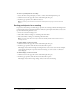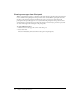User Guide
35
CHAPTER 5
Using the Note Pod
You can use a Note pod to display text messages to meeting participants. Unlike a text message in
the Chat pod, the note in a note pod is created and made visible only by presenters, and it
remains visible in a Note pod throughout the meeting—or until a presenter removes the note,
displays a different note, removes the note pod from view, or switches to a different room layout
that does not contain that Note pod.
By default, the Slides, Screen Sharing, and Discussion meeting room layouts contain a note pod
called Note. Before you add text to a note pod, the name of the pod is displayed in gray in the
middle of the pod. Be sure to edit this note to display your meeting’s dial-in information. The
Discussion layout also contains a second Note pod, called Discussion Notes, for you to add text
to share with the other participants during the meeting.
Some possible scenarios for using notes are as follows:
• The Note pod contains the same information throughout the entire meeting. This might
include dial-in or presenter information.
• The content in the Note pod changes during a meeting, with a presenter switching between
several preexisting notes. For example, a presenter may want to display dial-in information at
the start of the meeting, reference URLs during the meeting, and provide speaker contact
information at the end of the meeting.
• The content in the Note pod changes during a meeting, with a presenter creating and
displaying a new note. For example, a presenter is asked a question, such as, What is the URL
for that site you just mentioned? Instead of typing the URL in the Chat pod, the presenter
creates a new note containing this information. In this way, the information remains visible
even as participants send more text messages.
• A custom meeting room is created, containing several note pods, each containing unique
content. For example, one note pod displays dial-in information and another contains
presenter information.
• Various notes are displayed in the note pods in various meeting room layouts. For example, the
first meeting presenter uses the Slides room layout, and the note pod contains that presenter’s
contact information. After that presentation is finished, a second presenter takes over and
switches to the Screen Sharing room layout for his demonstration. The Note pod in this room
layout contains the second presenter’s contact information.