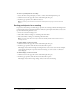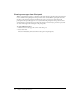User Guide
32 Chapter 3: The Participants List Pod
To remove a participant from a meeting:
1 Select the name of the participant you want to remove in the Participants List pod.
2 Click the arrow in the upper left corner of the Participants List pod.
3 From the pop-up menu, select Remove Selected.
Note: If you have your own name selected in the Participants List pod, you cannot select this
option.
Sorting participants for a meeting
If a presenter selects this option from the pop-up menu, the ordering of the list will change for all
presenters. The view for participants will not be affected. A participant name will be sorted to the
top when the following scenarios occur:
• A new user enters the meeting room
• The wellness indicator changes to something other than white
• The status indicator changes to something other than white
Note: The Show Active Users First option will be disabled by default and remembered across
meeting sessions.
To enable display of active users first:
1 Click the arrow in the upper left corner of the Participants List pod.
2 From the pop-up menu, click the Show Active Users First option.
The display of users will now change, showing the most recent, active users, first (for example,
a new meeting participant or presenter enters the meeting, or a user’s status or connection
status changes).
To disable display of active users first:
1 Click the arrow in the upper left corner of the Participants List pod.
2 From the pop-up menu, click the Show Active Users First option.
The display of users will no longer change, unless a user leaves the meeting.