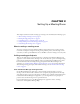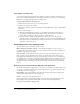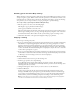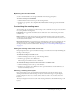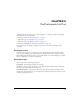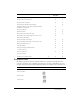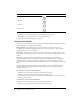User Guide
22 Chapter 2: Setting Up a Meeting Room
From within a meeting room
You can also invite meeting participants from within a meeting room. This is convenient if you
want to invite additional participants to join during a meeting or if you need to resend meeting
information to missing participants who have misplaced it.
To invite participants from a meeting room:
1 Click the Present button at the top of the meeting window.
2 From the pop-up menu, select Invite.
This brings up an Invite window containing the meeting URL and two buttons: Send E-Mail
and Done.
3 Do one of the following:
■ Click the Send E-Mail button to bring up your default e-mail application. It displays a
generated message with information about the meeting. All you need to do is enter the
e-mail address or addresses to which you want to send the message.
■ If you do not have a default e-mail application or do not want to use the generated
invitation, start the e-mail application you want to use, and copy the meeting URL from the
Invite window into an e-mail message. Click the Done button to close the Invite Window
and return to the meeting room.
Controlling access to a meeting room
You can control access to a meeting room in two ways:
Make a meeting room public or private From the Breeze Manager, you can set access to a
meeting room as either Anyone (anyone can enter) or Invitees Only (a presenter determines the
individuals or groups that can attend).
Stop a meeting From within a meeting room, you can stop a meeting and reopen it at any
time. Stopping a meeting means that users cannot view the meeting room in their browsers.
Reopening a meeting means that users can view the meeting room. If you stop a meeting before
its scheduled time, you can keep participants from entering the meeting room until you are ready
for them. If you stop a meeting at its scheduled ending time and do not open it until the next
scheduled meeting, you can keep participants from entering a meeting room between meeting
sessions.
Restricting access from the Breeze Manager web application
Use the Breeze Manager web application to restrict access to a meeting room. The meeting room
access type is set when the meeting room is created, but the access type can be edited later. The
two meeting room access settings are:
Invitees Only Only registered Breeze users whom a presenter has listed for the meeting and
specially admitted guests can enter the meeting room.
Anyone Anyone can enter the meeting room.
For more information on designating meeting access as Anyone or Invitees Only, log in to the
Breeze Manager web application and see “Who can attend” under “Entering Meeting
Information” in Using Breeze Manager Help.