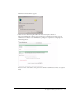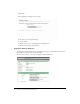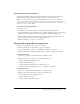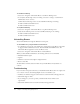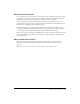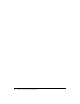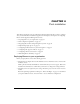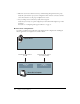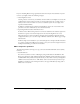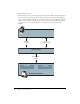User Guide
54 Chapter 3: Installing and Upgrading Breeze
To start Breeze Meeting:
1.
Select Start > Programs > Macromedia Breeze > Start Breeze Meeting Server.
2.
To verify that the following services are running, select Start > Settings > Control Panel >
Administrative Tools > Services.
Confirm that the following services associated with Breeze Meeting are running:
■ Flash Communication Admin Service
■ Flash Communication Server
To stop Breeze Meeting:
1.
Select Start > Programs > Macromedia Breeze > Stop Breeze Meeting Server.
2.
Verify that the following services associated with Breeze Meeting are not running:
■ Flash Communication Admin Service
■ Flash Communication Server
Uninstalling Breeze
You can uninstall Breeze through the Windows Control panel.
To uninstall Breeze by using the Windows Control Panel:
1.
Stop the Breeze services in the order described in “Starting and stopping Breeze components”
on page 53: Flash Communication Server, Flash Communication Admin Service, and
Macromedia Breeze Application Service (the Breeze server).
2.
Select Start > Programs > Macromedia Breeze > Uninstall Breeze.
When you uninstall Macromedia Breeze, the following elements are not uninstalled:
• Embedded database engine
• Log files
• The Breeze custom.ini and config.ini configuration files
• Breeze content files
To uninstall these elements, delete the folder that you installed Breeze in. By default, it is
c:\breeze.
Troubleshooting
If you encounter unexpected results after you install Macromedia Breeze either on a single server
or on a cluster of servers, the following helpful resources are available to you:
• TechNotes on the Breeze Support Center website at www.macromedia.com/support/breeze.
• Macromedia Support online
• If you call Support, you need to provide your Macromedia license number to the
representative.
• Macromedia Online Forums at www.macromedia.com/support/forums