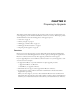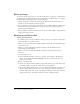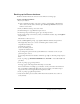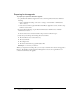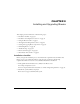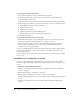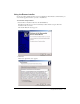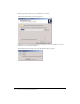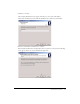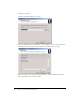User Guide
Backing up the Breeze database 33
Backing up the Breeze database
The Breeze database includes the collected records of Breeze users and groups.
To back up the Breeze database:
1.
Restart your database:
■ From your Windows desktop, select Start > Settings > Control Panel > Administrative
Tools > Services. In the Services window, right-click MSSQLSERVER and select Start
from the context menu.
2.
From your Windows desktop, select Start > Run.
3.
In the Run dialog box, type cmd in the Open text box.
4.
In the DOS prompt window that appears, type cd \ and press Enter.
5.
At the prompt, change to the directory where you installed the database. Type cd mssql\binn
and press Enter.
The default root directory is C:\.
6.
At the root\MSSQL\Binn prompt, type osql -U sa -P breeze -d breeze and press Enter.
The OSQL utility allows you to execute commands against a database, where:
-U specifies the database user
-P specifies the password
breeze is the default password
-d specifies the database name
If you changed the password for the system administrator or database account, use your
password in place of breeze.
To access help information for database commands, type osql ? at the DOS prompt and press
Enter.
7.
At the 1> prompt, type BACKUP DATABASE breeze TO DISK = '<root>:\breeze.bak' and
press Enter.
8.
At the 2> prompt, type go and press Enter.
A message appears, indicating whether the backup was successful.
For more information on backing up your database, consult your database documentation.
Also, see the Microsoft Knowledge Base article on how to back up your database: http://
support.microsoft.com:80/support/kb/articles/Q241/3/97.ASP.
9.
At the 3> prompt, type quit and press Enter.
10.
Verify that the backup was successful: confirm that the breeze.bak file exists at the root
(C:\ by default).