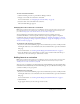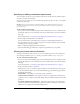User Guide
98 Chapter 6: Working with Training Curriculums
Users Passed The number of users who successfully completed the curriculum.
Users Failed The number of users who did not pass the items required to complete the
curriculum.
For more information about reports, and how to view and download additional reports, see
“About curriculum reports” on page 103.
Managing enrollees
Breeze Manager allows you to view and add enrollees to a curriculum, as well as set access
permissions for enrollees.
Viewing and adding enrollees to a curriculum
In Breeze Manager, you can view or add enrollees to a curriculum.
To view and add enrollees:
1.
If you’re not already on the Curriculum Info page for the desired curriculum, go to the Training
tab in Breeze Manager and browse to the curriculum. Click the curriculum name to open the
Curriculum Info page.
For more information, see “Viewing and modifying curriculum information” on page 90.
2.
Click Manage Enrollees.
The page includes two lists:
■ Available Users and Groups, which lists every user or group that you can add as an enrollee.
■ Current Enrollees For (Curriculum Name), which lists users and groups already enrolled in
the curriculum.
3.
To add enrollees, select the name or group in the Available Users and Groups list.
■ To select multiple users or groups, press Control-click or Shift-click, as appropriate.
■ To expand a group so that you can select individual names within the group, double-click
the group name; when you finish, double-click Up One Level to return to the original list.
■ To search for a name in the list, click the Search button at the bottom of the window and
enter the name to display it in the list, and then select it.
■ Use the Select All button to check all names on the list. The Select None button removes
the check marks.
4.
After selecting the enrollees, click Add.
Note: After adding enrollees, you must send notification to the enrollees that the curriculum is
available. See “Sending notification to curriculum enrollees” on page 99.