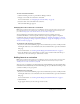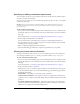User Guide
96 Chapter 6: Working with Training Curriculums
Removing items from a curriculum
Note: This procedure assumes that you are modifying an existing curriculum and not using the New
Curriculum wizard. If you are deleting items using the New Curriculum wizard, see the procedure
“Removing items from a new curriculum” on page 89.
If you no longer want to include an item in a curriculum, you can remove it without affecting the
original item that exists in its respective library.
To delete items from a curriculum:
1.
If you’re not on the Curriculum Info page for the curriculum that you want to modify, click the
Training tab and browse to the curriculum. Select the curriculum name to open the Curriculum
Info page.
For more information, see “Viewing and modifying curriculum information” on page 90.
2.
In the list of items, select the check box next to the items that you want to remove, and then
click Remove Item.
A page appears that lists the items you selected for deletion.
3.
Verify that you do want to remove the selected items, and click Delete.
The item that you removed no longer appears in the list.
Editing curriculum information
After entering curriculum information in the New Curriculum wizard, you can edit the
information from the Curriculum Info page for the curriculum.
To edit curriculum information:
1.
If you’re not on the Curriculum Info page for the curriculum that you want to modify, click the
Training tab and browse to the curriculum. Select the curriculum name to open the Curriculum
Info page.
For more information, see “Viewing and modifying curriculum information” on page 90.
2.
In the Curriculum Information area, click Edit to edit the following information:
Curriculum Name A title for the curriculum.
Curriculum ID The identification number for the curriculum.
Summary The curriculum description.
Curriculum Starts On The date on which the curriculum starts.
Curriculum Closes On The date on which the curriculum ends; select from the pop-up
menu or select No Close date.
3.
When you finish editing the curriculum information, click Save.
Your changes appear on the Curriculum Info page.