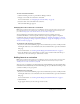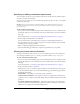User Guide
94 Chapter 6: Working with Training Curriculums
Adding external training to a curriculum
A Breeze curriculum is not limited to Breeze items. You can include external training, such as
classroom training.
Note: When the user status changes for external training, you can update the user’s completion
status manually. For more information, see “Changing the user status or score for an item”
on page 104.
To add external content to a curriculum:
1.
After completing steps 1 and 2 to add items to a curriculum in “Adding items to a curriculum”
on page 91, click New External Training.
2.
In the Enter Content Information area, enter the name of the external training in the Title text
box.
3.
In the Summary text box, enter a description of the external training, and then click Save.
On the Curriculum Info page, the external training appears in your list of items.
Editing external content information
After you add information about external training, complete the following procedure if you need
to edit the information.
To edit external content information:
1.
If you’re not on the Curriculum Info page for the curriculum that you want to modify, click the
Training tab and browse to the curriculum. Select the curriculum name to open the Curriculum
Info page.
For more information, see “Viewing and modifying curriculum information” on page 90.
2.
In the list of items, select the name of the external training.
3.
In the External Training Information area, click Edit.
4.
In the Item Info area, edit the Name, ID, or Summary information, and click Save.
Assigning prerequisites to an item
Associating prerequisites with other items is one way to enforce an order, or learning path, for
users to follow. With Breeze Manager, you can define prerequisites and specify the importance of
the prerequisite in completing the item. You can designate that the prerequisite is recommended,
or that enrollees must successfully complete the prerequisite before taking the item. Additionally,
you can specify that the item does not appear on the list of users training or enrollment page until
the prerequisite is satisfied. You can assign prerequisites to any item or to an entire folder.
To assign prerequisites to an item:
1.
If you’re not on the Curriculum Info page for the curriculum that you want to modify, click the
Training tab and browse to the curriculum. Select the curriculum name to open the Curriculum
Info page.
For more information, see “Viewing and modifying curriculum information” on page 90.
2.
In the list of items, click the name of the item or folder that requires a prerequisite.