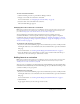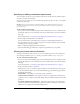User Guide
Adding items to a curriculum 93
3.
Select the check box for the content that you want to add to the curriculum, and click Save.
The content becomes part of the curriculum.
Note: When a user launches content from a curriculum, the launches are not tracked in Breeze. if you
want to track the number of times a user launches an item, you should add the item to the curriculum
as a course.
Adding a course to a curriculum
Note: This procedure assumes that you are adding a course to an existing curriculum and not using
the New Curriculum wizard. If you are adding a course using the New Curriculum wizard, see the
procedure “Adding a course to a new curriculum” on page 88.
Breeze courses available in your Training library are also available for you to include in an existing
curriculum.
To add a course to a curriculum:
1.
After completing steps 1 and 2 to add items to a curriculum in “Adding items to a curriculum”
on page 91, click Add Course.
Courses in your user training folder appear.
2.
If necessary, browse to the folder that contains the course.
Click the folder links or the Up One Level button to browse.
3.
Select the check box for the course that you want to add to the curriculum, and click Save.
The selected items become part of the curriculum.
Note: Invitations, enrollments, and reminders that you created for a course are not carried over when
you add a course to a curriculum.
Adding a meeting to a curriculum
Note: This procedure assumes that you are adding a meeting to an existing curriculum and not using
the New Curriculum wizard. If you are adding a meeting using the New Curriculum wizard, see the
procedure “Adding a meeting to a new curriculum” on page 88.
You can add a Breeze Meeting, available in your Meetings library, to an existing curriculum.
To add a meeting to a curriculum:
1.
After completing steps 1 and 2 to add items to a curriculum in “Adding items to a curriculum”
on page 91, click Add Meeting.
Meetings in your User Meetings folder appear.
2.
If necessary, browse to the folder that contains the meeting.
Click the folder links or the Up One Level button to browse.
3.
Select the check box for the meeting that you want to add to the curriculum, and click Save.
The selected items become part of the curriculum.
Note: To send an Outlook Calendar Event, which lets users add the meeting to their Outlook
calendars, you select the vCal option when you send meeting reminders (not when you add the
meeting to your curriculum). For more information, see “Sending invitations” on page 133.