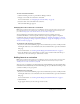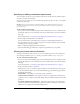User Guide
92 Chapter 6: Working with Training Curriculums
3.
Complete one of the following procedures:
■ To add a folder in which you can group items, see “Adding a folder to group items in a
curriculum” on page 92.
■ To add content available from the Content library, see “Adding content to a curriculum”
on page 92.
■ To add a course, see “Adding a course to a curriculum” on page 93.
■ To add a meeting, see “Adding a meeting to a curriculum” on page 93.
■ To add external training, see “Adding external training to a curriculum” on page 94.
Adding a folder to group items in a curriculum
You can group items in folders to create training modules, or to otherwise organize your items.
For example, you can group a set of items in a Beginner Topics folder and another set in an
Intermediate Topics folder. You add items to a folder similarly to the process you follow to add
items to a curriculum.
Note: You add items to a curriculum folder rather than move items already in your curriculum into a
folder. You can assign completion requests and prerequisites for the folder.
To add a Breeze folder to a curriculum:
1.
After completing steps 1 and 2 to add items to a curriculum in “Adding items to a curriculum”
on page 91, click New Folder.
2.
On the New Folder page, enter a name for the folder in the Folder Name text box, and click
Save.
The curriculum now includes the folder.
If you need to set permission for the folder, see “Setting training folder permissions”
on page 114.
3.
In the curriculum list, you can select the name of the folder that you just created and add items
to the folder. For more information, see “Adding items to a curriculum” on page 91.
Adding content to a curriculum
Note: This procedure assumes that you are modifying an existing curriculum and not using the New
Curriculum wizard. If you are changing the order of items using the New Curriculum wizard, see the
procedure “Changing the order of items within a new curriculum” on page 89.
You can easily add content from your Content library to an existing curriculum.
To add content to a curriculum:
1.
After completing steps 1 and 2 to add items to a curriculum in “Adding items to a curriculum”
on page 91, click Add Content.
Content in your User Content folder appears.
2.
If necessary, browse to the folder that contains the content.
You can click the folder links or the Up One Level button to browse.