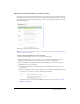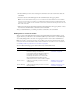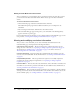User Guide
90 Chapter 6: Working with Training Curriculums
Exiting from the New Curriculum wizard
After you add items to your curriculum, and you organize the items in the order that you want,
you can exit from the New Curriculum wizard. This is the last step in the New Curriculum
wizard.
To exit from the New Curriculum wizard:
1.
On the Add items page of the New Curriculum wizard, click Next.
The Additional Options page indicates additional tasks that you can complete for the
curriculum.
2.
After reviewing the information, click Finish to exit from the wizard.
3.
The Curriculum Info page appears. The path to your curriculum, in the Training library,
appears toward the top of the page.
For more information about tasks that you can complete from the Curriculum Info page, see the
next procedure, “Viewing and modifying curriculum information” on page 90.
Viewing and modifying curriculum information
After you create a new curriculum, you can view and modify curriculum details on the
Curriculum Info page, which provides the following information:
A list of items in the curriculum The list of items appears on the left side of the page. To
change the order of the items, see “Specifying or editing completion requirements” on page 97.
To add an item, see “Adding items to a curriculum” on page 91. To remove an item, see
“Removing items from a curriculum” on page 96.
Curriculum Information This area includes the curriculum name, ID, summary, open date,
close date, and curriculum URL. To edit this information, see “Editing curriculum information”
on page 96.
Completion Requirements This area specifies items required to successfully complete the
curriculum. To edit the completion requirements, see “Specifying or editing completion
requirements” on page 97.
Curriculum Status This area shows the status information, such as the number of enrollees and
the number of users who have passed the curriculum. To view additional status information, see
“Viewing curriculum status information” on page 97.
Reminder Policy This area indicates whether a reminder policy is enabled, to whom reminders
are being sent, the date that the next reminder will be sent, and how often reminders are sent. To
edit the reminder policy, see “Sending reminders to curriculum enrollees” on page 100.