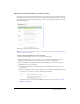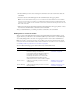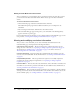User Guide
Creating a curriculum 89
3.
Select the check box for the meeting that you want to add to the curriculum, and click Add.
The meeting becomes part of your curriculum.
4.
If you’d like to add another type of item, or otherwise manipulate the items in the list, do one
of the following:
■ To add content or a course, see “Adding content to a new curriculum” on page 87 or
“Adding a course to a new curriculum” on page 88.
■ To change the order of items in the curriculum, see “Changing the order of items within a
new curriculum” on page 89.
■ To delete an item from the curriculum, see “Removing items from a new curriculum”
on page 89.
5.
When your list of items is complete and in the order that you want, click Next.
The Additional Options page appears. To exit from the wizard, see “Exiting from the New
Curriculum wizard” on page 90.
Changing the order of items within a new curriculum
You can alter your learning path by changing the order of a learning object within a curriculum.
For Breeze to enforce a specific order, you can specify prerequisites, completion requirements, and
test-out items after you exit from the New Curriculum wizard. For more information, see
“Assigning prerequisites to an item” on page 94, “Specifying or editing completion requirements”
on page 97, and “Assigning test-outs for an item or folder” on page 95.
Note: Although you can move items within a folder, you cannot move items in or out of folders.
To change the order of items within a curriculum:
• On the Add Items page of the New Curriculum wizard (see “Adding items to a new
curriculum” on page 86), click the check box next to the item that you want to move, and then
click either the up or down arrow to move the item up or down the list of items, in the
corresponding direction.
Removing items from a new curriculum
Breeze Manager lets you remove items that you no longer want to include in your curriculum.
Even though you remove the item from the curriculum, the item is still available in its respective
library.
To remove an item from a curriculum:
1.
On the Add Items page of the New Curriculum wizard (see “Adding items to a new curriculum”
on page 86), click the check box next to the item that you want to delete, and then click Remove
Item.
A page appears that lists the items selected for deletion.
2.
After verifying that you do want to delete the selections, click Delete.