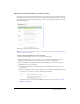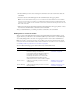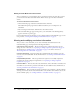User Guide
Creating a curriculum 87
Note: If you’d like to add external training to your curriculum, you can do so after you exit from the
wizard. See “Adding external training to a curriculum” on page 94.
The Add Items page of the New Curriculum wizard
Adding content to a new curriculum
Note: This procedure assumes that you are adding content using the New Curriculum wizard. If you
are adding content to an existing curriculum independent of the wizard, see the procedure “Adding
content to a curriculum” on page 92.
You can add any files that you can access in your Content library to a curriculum.
Keep in mind that if you want to be able to track data for individual users with a curriculum item,
you should add the item to the curriculum as a course, not as content.
To add Breeze content to a curriculum:
1.
On the Add Items page of the New Curriculum wizard, click Add Content.
Content in your user folder appears.
2.
To select content from a different content folder, click a folder, or click the Up One Level
button to browse to another folder.
3.
Select the check box for the content that you want to add to the curriculum, and then click Add.
4.
If you’d like to add another type of item, or otherwise manipulate the items in the list, do one
of the following:
■ To add a course or Breeze Meeting, see “Adding a course to a new curriculum” on page 88 or
“Adding a meeting to a new curriculum” on page 88.
■ To change the order of items in the curriculum, see “Changing the order of items within a
new curriculum” on page 89.
■ To remove an item from the curriculum, see “Removing items from a new curriculum”
on page 89.
5.
When your list of items is complete and in the order you want, click Next.
The Additional Options page appears, which is the last page of the wizard. To exit from the
wizard, see “Exiting from the New Curriculum wizard” on page 90.