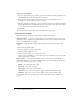User Guide
Course reports 79
Course reports
The Reports feature of the Breeze Manager lets you create reports that show you a given course
from different perspectives. To use this feature, access the Course Information page (see “Viewing
the course information” on page 65), and then click the Reports link above the Course
Information title bar. This displays other links that let you define the kinds of report information
you can see for this course. The links are as follows:
Summary The first report type that appears when you access the Reports feature. The
Summary shows you the course name, the date it was last modified, and the number of times this
content was viewed.
By Slides This link shows a bar graph that lists each slide in the course by slide number and
how many times it has been viewed; below this is a table with the same information, which also
includes the last time each slide was viewed.
By Users This report shows all of he users who have taken this course and for each shows the
user’s name, status (Passed, Failed, or Incomplete), score, date completed (the date of the user’s
first attempt at the course), time the user took the course (the time of the user’s first attempt at the
course), how many times the user took the course, and the certificate number, if applicable. Click
on the name of an individual user to view a bar graph and a table that shows each question and
whether the user answered it correctly or incorrectly, as well as the score for this question. You can
also click the View Answers link for each question, which displays the answer distribution for this
question.
By Questions This link shows a table with an overview of all questions, listing each question by
number, name, number of correct answers, number of incorrect answers, percentage of correct,
percentage of incorrect, as well as the score. Above this is a bar chart that shows each answer,
color-coded as correct or incorrect. Click on a specific question in the bar to view a pie chart with
a table that provides the answer key and answer distribution. The answer key lists all possible
answers for the selected question and their corresponding answer number or letter; the answer
distribution lists all of the answer choices selected for this question, flags the correct answer, and
shows the number of users who selected each answer, as well what percent of the total each
number of users represents. Finally, it totals the users by number of users and percent of users.
By Answers This link shows a table that shows the maximum possible score, the passing score,
the average score, the high score, and the low score for the quiz. For each question, the table also
shows the question number, the question itself, and the answer distribution; that is, how each
question was answered, if at all. Click on the view answers link to view a pie chart with a table
that provides the answer key and answer distribution. The answer key lists all of the possible
answers for the selected question and their corresponding answer number or letter; the answer
distribution lists all of the answer choices selected for this question, flags the correct answer, and
shows the number of users who selected each answer, as well as what percent of the total each
number of users represents. Finally, it totals the users by number of users and percent of users.
Note: Breeze resets content scores for quizzes and surveys each time the user accesses the content.
If you do not want the score to reset, and you have access to the Training tab, you can create a new
course and select the content in question as the course content. This way, you have turned the
content into a course. For details about how to create a new course, see “Creating a new course”
on page 66.