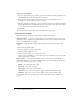User Guide
76 Chapter 5: Working with Courses
6.
Select the button next to the content that you want to use for the course.
7.
Click Save.
A warning page appears, informing you of the consequences of changing the course’s content.
8.
If you still want to change the content, click Yes, Update My Content.
The Course Information page reappears.
Changing course enrollees
If you add enrollees to a course, you must notify the new learners. For instructions, see “Changing
settings for course notifications” on page 77. You might also want to set up reminders for them;
for information, see “Changing settings for course reminders” on page 78.
Enrollees who are removed from enrollment do not receive any notification; they are simply no
longer able to access the course.
To add course enrollees:
1.
Click the Training tab at the top of the Breeze Manager window.
For more information, see “Navigating the Training library” on page 111.
2.
Navigate to the course to which you are adding enrollees.
3.
In the list, click the name of the course to select it.
The Course Information page appears.
4.
Click the Manage Enrollees link in the navigation bar.
The Manage Enrollees page appears with the Available Users and Groups list on the left and
the Current Enrollees list on the right.
5.
Do one of the following to select enrollees in the Available Users and Groups list:
■ Press Control-click or Shift-click to select multiple users or groups.
■ To expand a group so you can select individual members, double-click the group name;
when you are done with this group, double-click Up One Level in the list to return to the
parent folder list.
■ To search for a name in the list, click Search at the bottom of the window and enter the
name to display it in the list, and then select it.
6.
Click Add.
The users and/or groups you added appear in the Current Enrollees list; to remove a name
from this list, select it and click Remove.
To remove course enrollees:
1.
Click the Training tab at the top of the Breeze Manager window.
2.
Navigate to the course whose content you want to change.
For more information, see “Navigating the Training library” on page 111.
3.
In the course list, click the name of the course to select it.
The Course Information page appears.